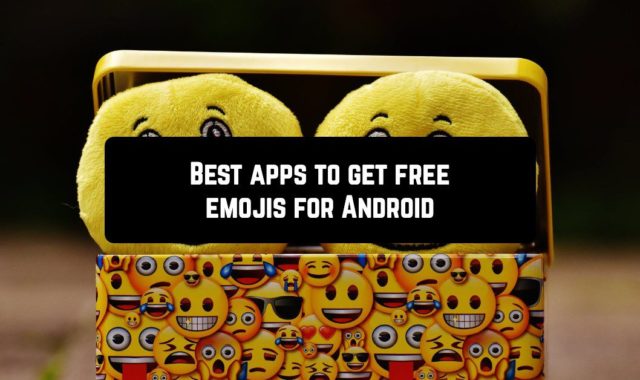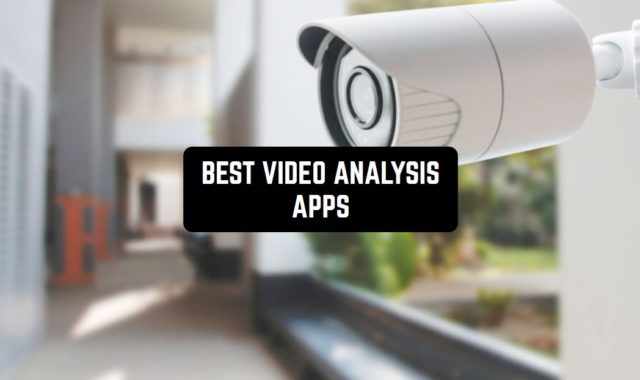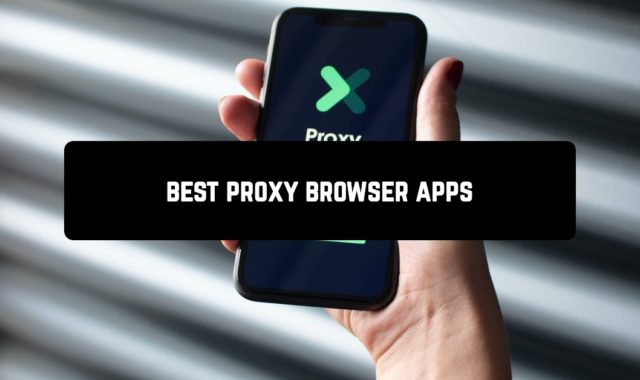The always-on display is a feature that allows your smartphone to always stay with the active screen. It helps you know the time, date, battery, weather, or read alerts without touching the device.
There is no need to unlock while the technology is being activated. Always active screen makes life a lot easier for people who are used to constantly checking their phone while waiting for notifications. Unlocking every minute is exhausting. This feature allows you to instantly get the information you need.
With a dark theme, minimal information, and low brightness, the technology delivers energy-saving power consumption. Especially on devices with AMOLED matrixes.
In this view, you will find 9 best always ON display apps for android.
Always On AMOLED
 As you all know, one of the main advantages of AMOLED, OLED, POLED and SuperAMOLED screens over conventional IPS is the ability to highlight only working pixels, not all at once.
As you all know, one of the main advantages of AMOLED, OLED, POLED and SuperAMOLED screens over conventional IPS is the ability to highlight only working pixels, not all at once.
It gives you a significant benefit in terms of power consumption of the screen on a black background.
But, not all phones have always-on display function or the manufacturer’s watches may not always be functional. In this case Always on Amoled comes to the rescue.
This is not a bad lock screen, created especially for devices with OLED-like screens. Installing it on a phone with an IPS-screen does not interfere with anything, of course, it will work, but the charge will decrease faster.
Customization possibilities:
- you can set the font style
- choose an analog or digital watch style, including interactive ones
- clock in background
- put up animated stickers
- edge glow
The application is enjoyable, thanks in large part to the support of gestures to wake up and open applications directly from the lock screen.
A wake-up call (gyroscope) or palm-over-screen wake-up call (proximity sensor) works seamlessly. The ability to turn applications on with a double-tap or gesture to one side also looks very useful. For example, turning on a flashlight.
Viewing notifications right on the Lock screen lets you know if something is urgent or not, without going to the apps.


This app can really help you save time reading the notifications, so you can launch the right applications quickly. For example, cameras and flashlights. At the same time, it has a moderate appetite for RAM and does not have any glitches, which in itself is valuable.
Downloads: 10 000 000+
Customers rating:  (4.2 / 5)
(4.2 / 5)
You may also like: 10 Best file compressor apps for Android
Always on Display
 Always on Display is a multifunctional and freely distributed tool.
Always on Display is a multifunctional and freely distributed tool.
It can flexibly customize the lock screen design of smartphones and tablets running on the Android operating system.
The developers from Design Home offer to display hours and photos, a notification counter, and the number of missed messages.
It can also display information from your calendar and upcoming events. As well as charge levels and even some social networking settings.
But the main idea here is not in the variety of supporting information but in the presentation. Always on Display technology helps keep the lock screen on continuously, but with the largest battery life.
Features:
- Interaction. The main tool menu is divided into several parts.
The developers offer to make adjustments to the way information is displayed and the number of icons, pictures, and widgets. They will eventually appear on the display.
For beginners who have never encountered such functions, there is a special instruction. Therewith pictures, tips, and tricks to understand the basic nuances and important subtleties.
- Decoration. From the visual point of view, the novelty from Design Home repeats those things that are used in Samsung technology.
It has the same endlessly black background, the same icons, the same ability to change the display of the clock, and go to the largest battery saving mode.
From the unexpected – a chance to change the transparency and color, and make adjustments in the location of information. For example, displaying icons is higher than the clock.


In general, the free tool Always-on Display for android is almost ideal. It has long overtaken competitors in terms of features and approaches to the implementation of ideas.
Downloads: 5 000 000+
Customers rating:  (4.3 / 5)
(4.3 / 5)
Always On Notifications AMOLED
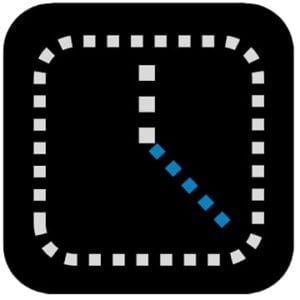 This application is created for one purpose and has one function. Enable Always On Display mode on your smartphone as soon as it receives a new notification.
This application is created for one purpose and has one function. Enable Always On Display mode on your smartphone as soon as it receives a new notification.
Once the list of incoming notifications has been cleared, the app automatically turns off AOD.
Besides, you can choose from a list of applications installed on your smartphone, to which Always On Notifications AMOLED will respond.
The developer has released an update for his application, in which he added several new features.
The official list of changes and additions made by the developers in this version of the application is as follows:
- The ability to set a color for each of the applications
- Working while using the phone
- Disabled in landscape orientation
- Adjusted neckline to S10 5G
- Added custom application settings
- Added translations
- Fixes and optimizations
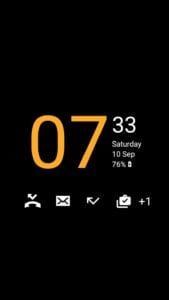

The application is designed to work on Samsung Galaxy S8, S9, S10, and other models with AMOLED screens that support Always On Display.
Downloads: 10 000+
Customers rating:  (3.4 / 5)
(3.4 / 5)
Always On
 Always On is a free application. It is an elementary application that includes many extra settings.
Always On is a free application. It is an elementary application that includes many extra settings.
For it to work, you will need to issue several permissions, after which the main features of the utility will be immediately available.
Several “Work Rules” are supplied to choose from. Among them: enable the mode of always active display only during charging, after reaching a certain charge level or at a specified time.
If you select “Gestures and Labels”, you will see the movements that can perform a particular action. In addition to activating the mode by double-tapping, you can also mount the up, down, and volume key manipulations on the piles.
The Appearance section provides settings for displaying the dial, brightness, and style of the watch. The Behaviour column contains settings for notifications, power-saving mode, and Ambient Display.
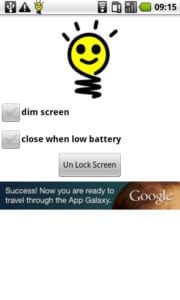
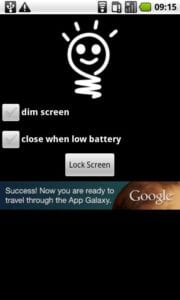
The latter option implies the use of a proximity sensor, i.e. the behavior changes depending on the position of the smartphone. This allows you to significantly increase battery life.
Downloads: 50 000+
Customers rating:  (3.9 / 5)
(3.9 / 5)
Glance Plus
 The Glance Plus app uses a proximity sensor. It is able to display time, notifications, weather forecasts, and other useful information on a locked display when the screen is active.
The Glance Plus app uses a proximity sensor. It is able to display time, notifications, weather forecasts, and other useful information on a locked display when the screen is active.
Once the software is installed, the user will be taken to the setup menu where almost everything can be set up.
From background style to calendar time and location. Even font size and color settings are available.
Within the application, you can decide for yourself which notifications to display. You can set whether notifications about unread messages, calls, and events in specific apps will be displayed.
You can set whether to display charge levels, alarm information, and weather forecasts. Other options include message brightness, background type, and screen waiting time.
To view any content on the screen, simply swipe with your hand at the proximity sensor. Important: When using the application on a device with an AMOLED screen, it is recommended to use the “Random selection” option.
This can be found in the settings menu. Thanks to the random display location, a burn-in effect can be avoided.


It may appear if the same color appears for a long time in the specified area. To further reduce the charge consumption, it is necessary to avoid the permanent display of weather data.
Downloads: 1 000 000+
Customers rating:  (3.7 / 5)
(3.7 / 5)
![]()
Always On Edge
 The recently released Korean flagship Samsung Galaxy S7 and LG G5 have many key features, one of which is available to both S7 owners and G5 owners.
The recently released Korean flagship Samsung Galaxy S7 and LG G5 have many key features, one of which is available to both S7 owners and G5 owners.
This is the function of Always On Display, which is analogous to Moto Display and can display time, notifications, and other useful information on a locked screen, thereby wasting a small amount of battery power.
But, the feature has recently become available to all Android device owners. It is a small app whose name speaks for itself – Always On Edge.
There are 4 categories of settings available in the app:
- General settings
- Clock settings
- Date settings
- Notification settings
In the first section it is possible to switch on the battery display, “KNOCK” switching on, and “In Pocket” mode. Here you can also adjust the brightness of the Always-On screen.
In the watch settings section, you can select dials, adjust their height, width, format, and activate the second display.


In the Date section, you can turn the date display on or off, and adjust the text color, width, and height. In the last section, you can set up notifications, including their background color.
Downloads: 1 000 000+
Customers rating:  (4.3 / 5)
(4.3 / 5)
Blackr
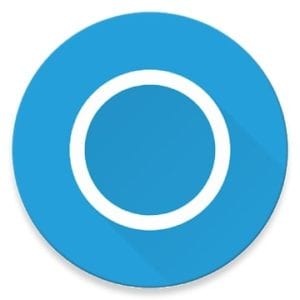 The first Always On Display has been implemented in its devices by Samsung.
The first Always On Display has been implemented in its devices by Samsung.
Permanent displays that showed time and other information, while consuming less battery power, were to the taste of users.
Later, Always On Display became part of Android and these features can be easily implemented by other developers.
If Samsung smartphones do not have problems with customization. So the faucet with notifications can be customized or select one of several topics, with other manufacturers are not so good.
In this regard, many Android devices, and even the flagships from Google, lag behind.
Since it is still Android, the appearance of this application was only a matter of time. I think you have already guessed what Blackr does, in short, the utility allows you to configure Always On Display.
Selecting the dial, selecting the notification effect, notifying which apps to show on the locked display, and much more. Some of the features are free, the rest you have to pay for.
On the General tab for Notifications, you can enable the Border Light effect. So that every time you receive a notification, the Border Light effect is displayed on the Always On screen.
If your device has root access, you can go to the “Advanced” tab to enable “Dosing” even when the AOD screen is on to save more battery.
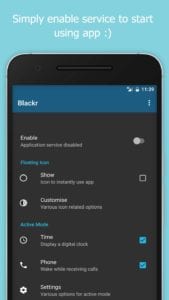

From the “Miscellaneous” menu, you can enable the “Show Music Controls” option to get playback buttons directly on the AOD screen.
Downloads: 100 000+
Customers rating:  (4.5 / 5)
(4.5 / 5)
Stay Alive!
 This is another free but more functional application called Stay Alive!, which also knows how to control screen timeout.
This is another free but more functional application called Stay Alive!, which also knows how to control screen timeout.
The utility allows you to set screen off rules not only for selected apps but also for those programs and system services that have not been marked.
And Stay Alive! has no filters or extra options for applications. It shows all installed software components on the device in the general list.
If you have, for example, 100+ applications installed on your device, then it’s better to use the search. It displays up to 7 application icons (the rest are shifted out of the screen), from which there are notifications.
When you click on an icon, you can see brief information about the event, and a double-tap to go directly to the event itself. The screen can be active all the time or only when a new event comes.
Action options on the lock screen:
- Enabling protection against so-called OLED-screen burnout.
- You can add application shortcuts for quick access.
- Weather display can also be configured in detail.
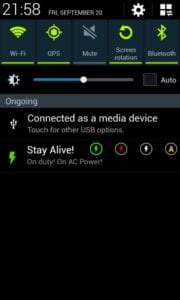
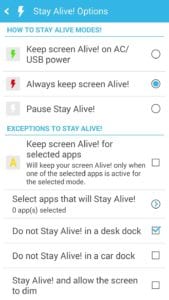
The feature of the utility is that it allows you not to turn off the screen, even when a particular program is not running, but works in the background.
Downloads: 500 000+
Customers rating:  (3.3 / 5)
(3.3 / 5)
You may also like: 11 Best duplicate file finder apps for Android
Always On AMOLED
 Before you can start using the Always Enabled AMOLED app, you need to provide certain permissions for the app to run the feature on your phone.
Before you can start using the Always Enabled AMOLED app, you need to provide certain permissions for the app to run the feature on your phone.
Start the app and start giving the necessary permissions to paint over other applications and change system settings.
You must also provide access to the notification in the Always-On AMOLED application so that you can use the AOD feature to view the notifications.
Once you have provided the app with the required permissions, Always On AMOLED will be automatically activated. But now the interesting part starts, as you can fully customize the appearance of the AOD screen.
Click the “Clock Style” button in the “Styles” section to select the digital or analog clock style for the AOD screen (many others in the Pro version).
Open the “Date Style” tab to select the text or full calendar.

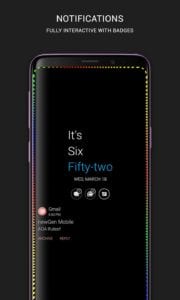
Under “Text and font” you can choose the font, text size, and even the text color you want to view on the AOD screen. In the Weather tab, you can enter your location to get a direct forecast on the AOD screen.
Downloads: 1 000 000+
Customers rating:  (4.2 / 5)
(4.2 / 5)