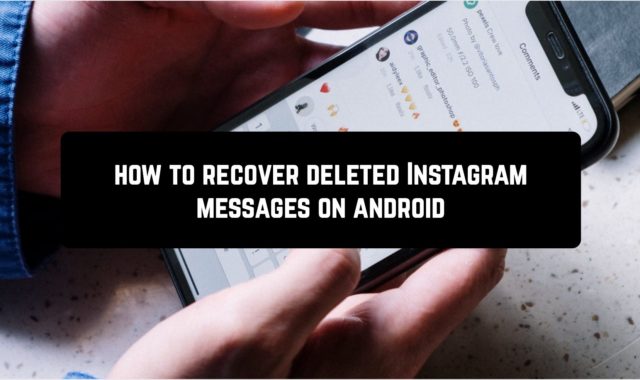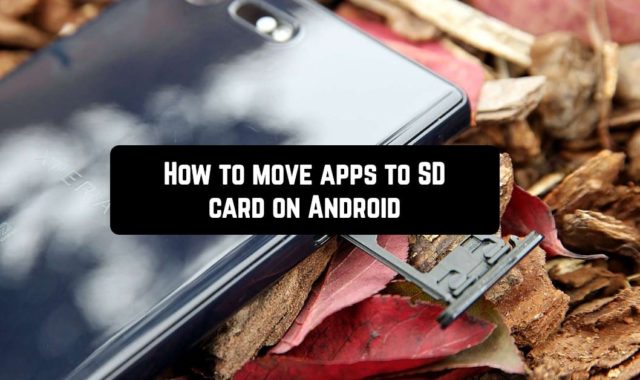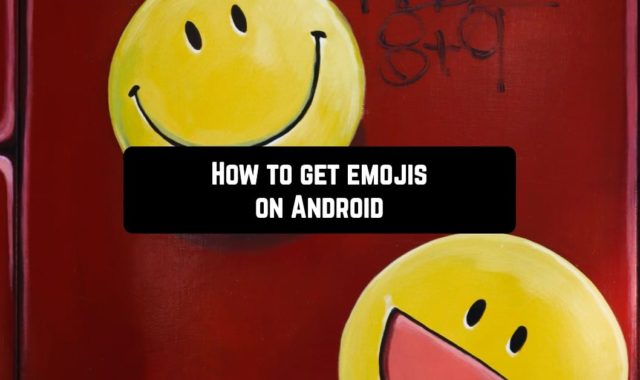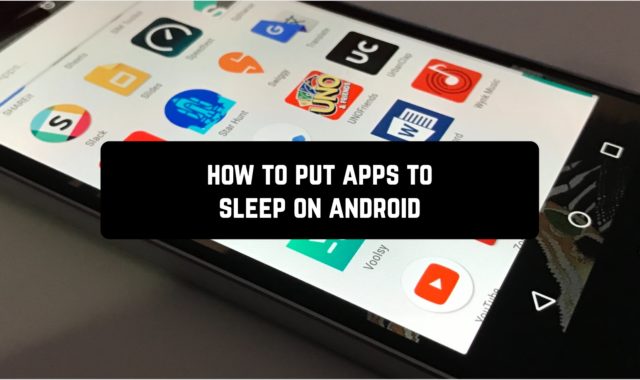Agree, sometimes it is convenient to have some files at hand. In order not to rummage through folders but to run them directly from the desktop. What for?
Running programs from the “All applications” menu is inconvenient for two reasons – you have to do an extra tap to go to this menu and if there are a lot of installed programs, you have to waste your time searching for the desired application. Given that the only structuring that is presented in this menu – is sorting alphabetically, it sometimes takes a long time to look for. That’s why it’s better to spend a little time and create a shortcut on the desktop in Android.
You may also like: How to fix Android apps close automatically
This is not easy but very easy:
- Go to the “All applications” menu. On the desired desktop, press the [Menu] button and opt “All applications”.
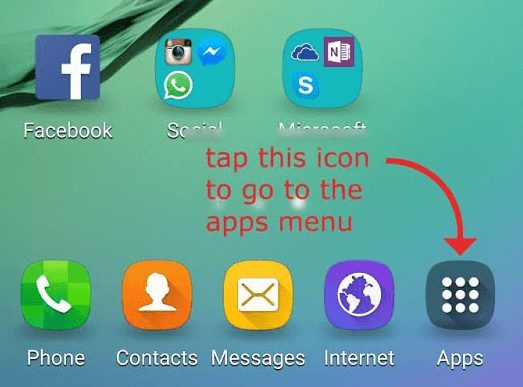 2. Find the application, the shortcut that you wish to make on the desktop. Snap on it and hold it for a while.
2. Find the application, the shortcut that you wish to make on the desktop. Snap on it and hold it for a while.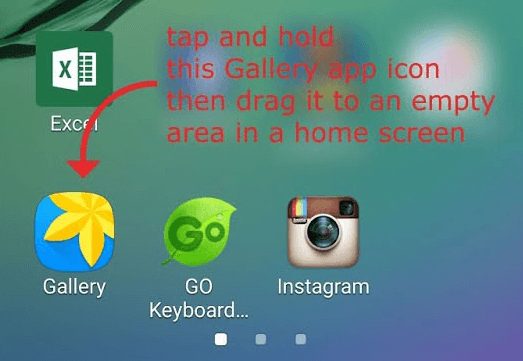 3. The “All applications” menu will vanish and your desktop will appear. Release the icon in the place where you desire to place the shortcut.
3. The “All applications” menu will vanish and your desktop will appear. Release the icon in the place where you desire to place the shortcut.

After reading this information, you can conclude that this is a rather simple algorithm that takes only a few seconds. But in the end, you will rid yourself of unnecessary tap and search for an application shortcut in a wide variety of similar. Thus, adding shortcuts to the Android desktop is an uncomplicated and useful operation that will save your time and nerves in the future.
You may also like: How to backup contacts on Android