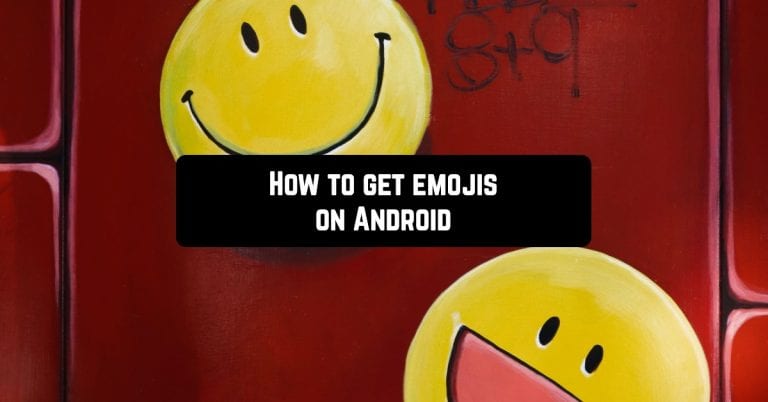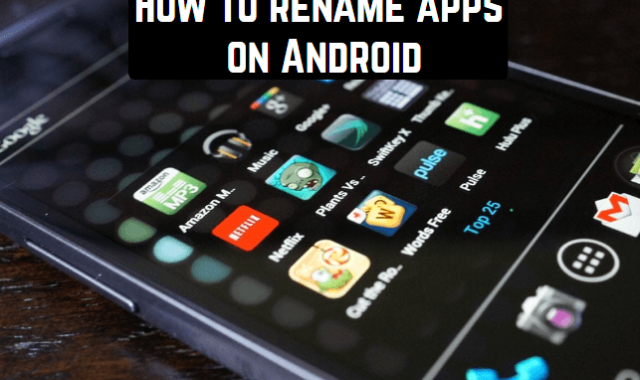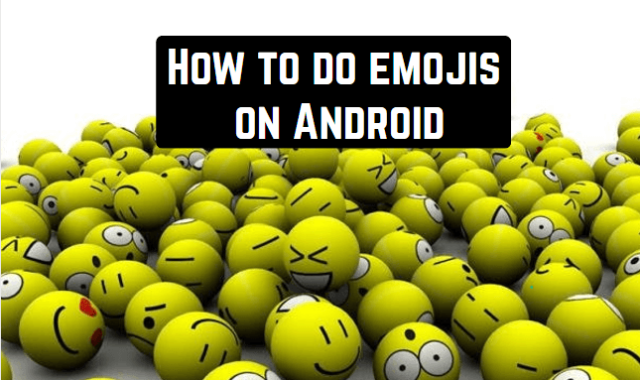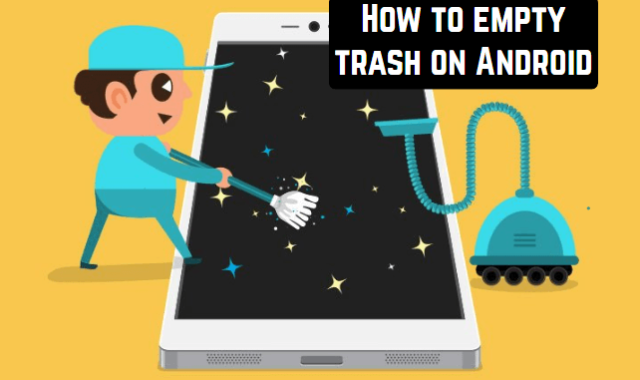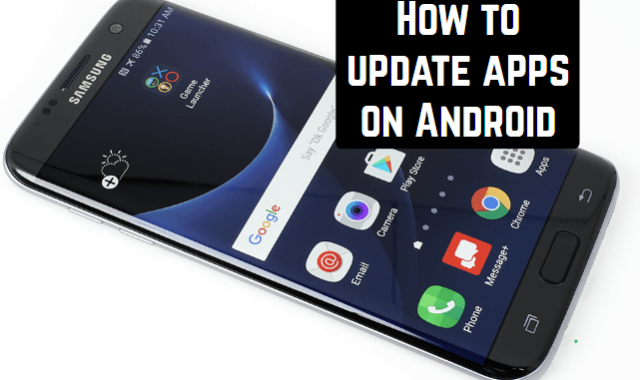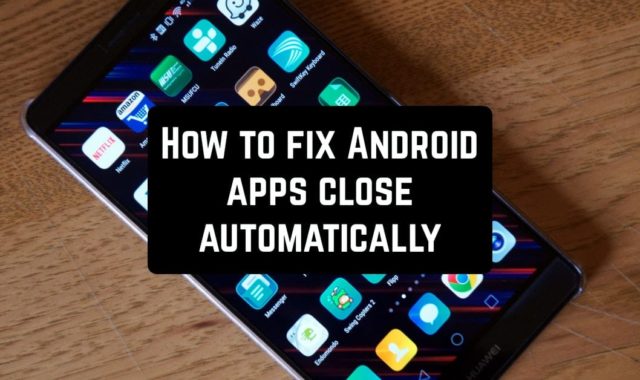Why in the minds of contemporaries more and more often the idea creeps in: would I install emojis on my Android device? Yes, because these cool small smiling faces quite accurately convey our mood to the interlocutor. Gadgets, the software of which is built on the basis of Android, used to be popular without these icons, but with the increasing popularity of online communication, users need them more often.
Emoji is a great thing. They do not replace words; they supplement, enrich them, give the texts special intonation with the help of ambiguous symbols.
If you actively use the Android device, you should be interested in how to set emoticons on your smartphone so that you can use them in SMS, social networks and any applications where you can use text fields. We’ll look at how to install emoji on devices with different versions of the Android OS.
You may also like: 11 Free Apps to Get Animoji for Android
IF YOU DO NOT HAVE GOOGLE KEYBOARD
Often, preset smiles are in the standard Google Keyboard application. If you do not have it on your phone, you should download it on Google Play. Then in the menu Language and input, you need to check the downloaded software, after which the keyboard will automatically appear on the screen when using text fields.
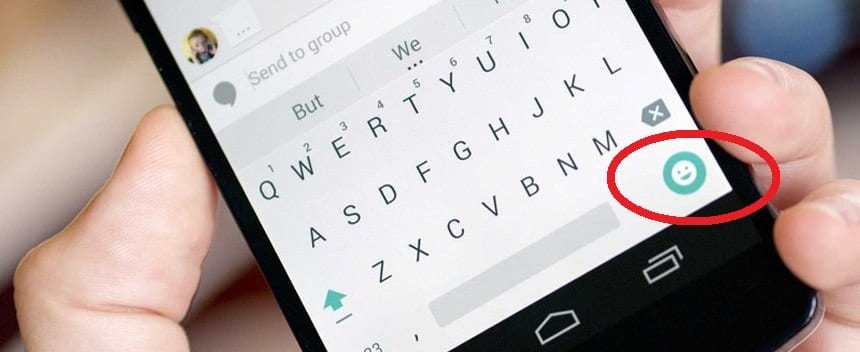
In modern versions of the Android OS emoticons are already in the Google Keyboard, they can be called by long pressing on Enter button or using the icon with the image of the smile.
GET EMOJIS ON ANDROID 2.0 – 4.0
It is important to download the utility that fits your version of Android. You can determine the OS version in the settings by going to the section About the device by selecting the Version of Android.
For devices on Android 2.0-4.0 the following instruction is suitable:
- In the Google Play Store search box, enter “emoji keyboard“.
- You will see many options for software with smiles. Among all the offers, choose the one that suits you and the system settings, and the design of the emotions themselves.
- When installing, the application should not request any specific permissions affecting your privacy.
- Install the application.
- To run it, go to the settings in the Language and input section and activate the downloaded program by ticking it.
 To set up the menu with emoji, you need to use one of the methods: clicking on the icon with an emoticon on the keyboard with letters, pressing and holding the space button or the Send button. The type of input of emoticons depends on the device model, type of OS and features of the application itself.
To set up the menu with emoji, you need to use one of the methods: clicking on the icon with an emoticon on the keyboard with letters, pressing and holding the space button or the Send button. The type of input of emoticons depends on the device model, type of OS and features of the application itself.
The most popular programs that can be installed from the Market are SwiftKey, Swype, you can also download the Keyboard application, which also provides access to emoji. Next, you need to figure out how to install the downloaded software as the main keyboard. To do this, just go through the settings in the Language and input section and tick the program with the emoji you downloaded. Let’s consider SwiftKey app – the most used tool for getting emojis:
 Installing the Swiftkey Keyboard application
Installing the Swiftkey Keyboard application
The developers tried to provide their offspring with not only a detailed description, but also a very high-quality instruction on installation, and also use. The algorithm for installing the keyboard is standard: carefully study the rights it requires, allows the application access to the requested functions and installs the program on a mobile device.
Setting up the Swiftkey Keyboard
The program will ask you to read the license agreement the first time you start it. Click Accept. The next screen is an offer to link the current user of the application to the existing Google Account on the mobile device.
Next, you expect a few “cosmetic” moments: changing the background of the keyboard, selecting the appearance of various keys and so on, and so on. To spend time for this or not is up to you. Our main goal at this stage is emojis. In principle, the Swiftkey Keyboard program is also good because the user does not need to initialize the application. Most of the functions we need are already included in the application by default, including emoticons.
So, the keyboard is installed in the system and configured properly, activated in the settings and installed as the main one. Smile-tab appeared when the keyboard was activated and now we have a whole range of virtual emotions!
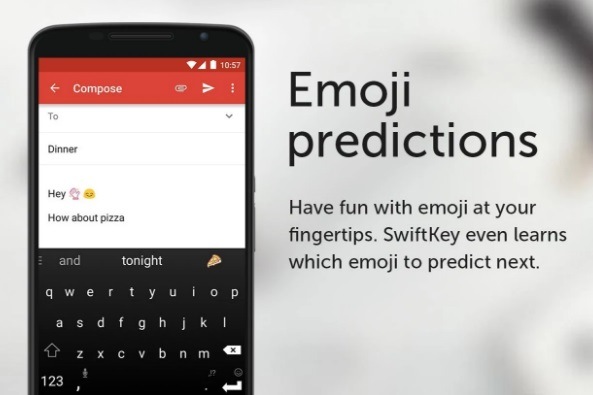
GET EMOJIS ON ANDROID 4.4 and higher
If you have Android 4.4 or higher, you may have another sequence of actions:
- Open any text box to access the text input.
- Call the additional menu by long pressing the microphone or gear icon (they should be on the left or to the right of the blank).
- In this menu, click on the icon with a smiling face, so you will go to the smilies section. Also at the bottom of the text menu, you can switch between emoticons.
- To return to the standard keyboard, press the ABC button.
You should also keep in mind that when you switch from an application in which you use Emoji to another application, the system automatically switches you to a regular keyboard. Therefore, after returning to the application for the exchange of text messages, the keyboard with emoticons will have to be re-enabled.
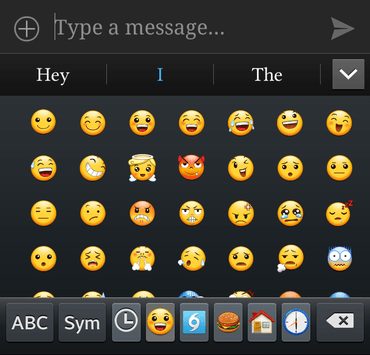
On some devices, for example, in Nexus under Android 4.4+, emoji are installed automatically, you can choose the menu with them by clicking the smiley icon that is in the upper left part of the screen under the text field.
You can install emoji on the Android using the Play Market, or simply use preset smilies on the standard keyboard.