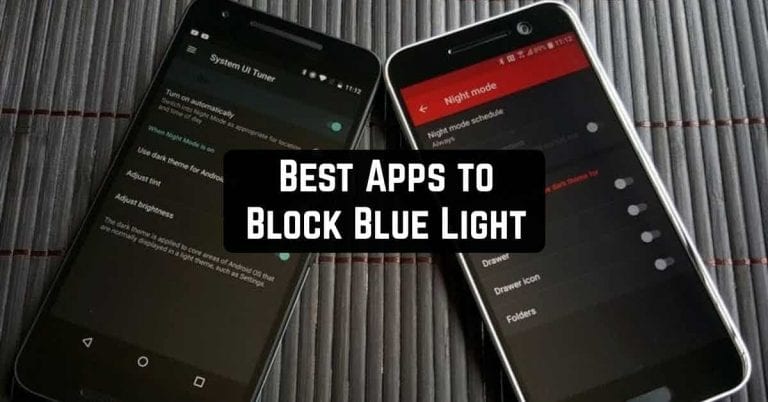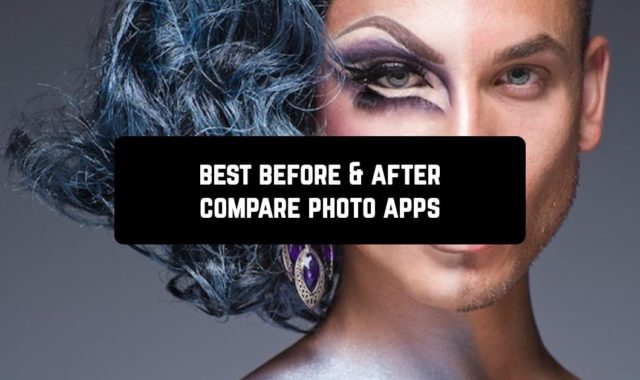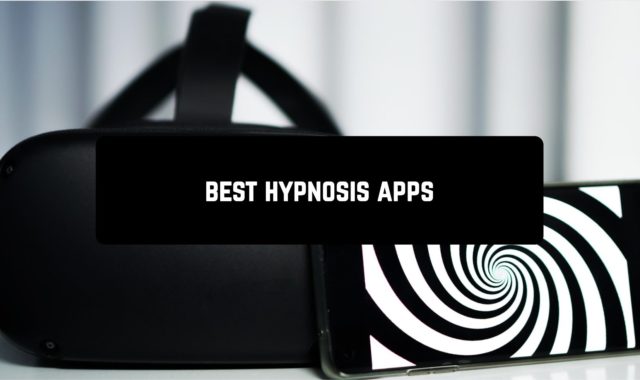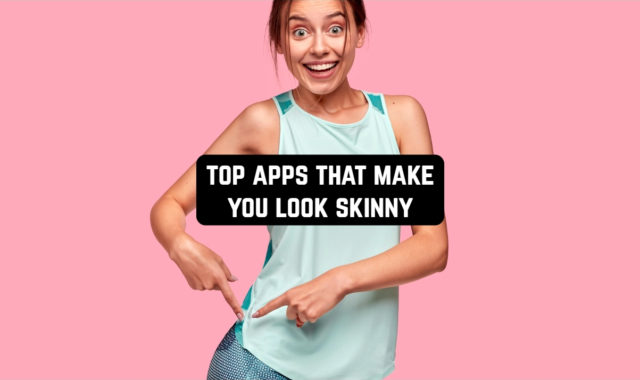According to the experts’ recommendations, we should avoid the screens of electronic devices three hours before bed in order not to disturb the correct cycle of brain activity. At present, but, this is almost impossible, as many people do not even part with their phones in bed.
Yet, modern technology makes it possible to solve even this problem. Use one of these best apps to block blue light on Android.
f.lux
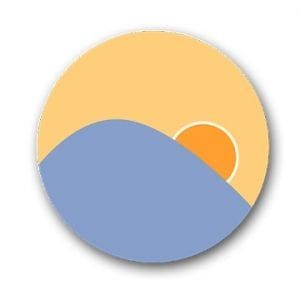 This program is known to most notebook owners.
This program is known to most notebook owners.
Before, it helped to lower the minimum screen brightness threshold, thus extending the battery life of the device, as well as adjust colors.
On the first launch of the f.lux utility, we will be asked for root rights. This is a prerequisite for the application to function.
When you enter the f.lux menu, we will be faced with a whole range of various parameters.
At the same time, the utility will start to smoothly change the color shade of the screen, creating an unusual color illusion.
To start setting up the application, you need to set the type of lighting during the daytime, during sunset and late at night, and then set the wake-up time.
The application will adjust the color shade of the gadget screen accordingly.
f.lux contains a special mode – Darkroom. It is intended for use in dark rooms. What is the essence of this mode? In it, the screen is shaded in red.
At first, it’s not the best spectacle, but you look at the screen and your eyes don’t get tired at all. Anyway, there’s something about it that you should try.
There is a special calibration for devices with displays like AMOLED.
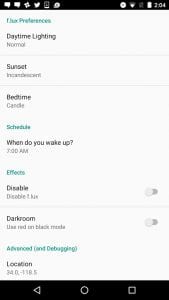

f.lux is quite an interesting application that activates “Night mode”.
Downloads: 1 000 000+
Customers rating:  (3.3 / 5)
(3.3 / 5)
You may also like: 9 Best Gesture Apps for Android
Night Shift OS 10
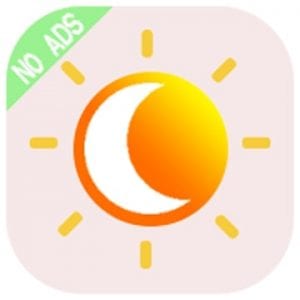 Night Shift OS 10 is exactly the program that you can tell everyone and use for yourself.
Night Shift OS 10 is exactly the program that you can tell everyone and use for yourself.
It allows you to dim the screen, adjust its color shade, and do it all in automatic mode.
It consumes such a miracle less than 15 Mbytes of RAM and does not contain advertising.
The main advantages of Night Shift OS 10 over similar applications:
- Free change of color temperature filter.
- Quick access to the application and the ability to enable/disable the filter with one click through the notification panel.
- There is an option to enable and disable application notifications.
- A schedule for automatically turning on and off the filter.
- Beautiful application interface.
- No ads.
Right on the application’s home screen, you have four options. Turn on the filter, turn off notification for quick filter activation and access to the app, color temperature configurator, schedule setting.
“The color designer, or rather the filter, allows you to adjust the RGB color scheme and dimming parameters.
By default, Night Shift OS 10 has its own settings. But, you’d better correct them yourself, as all phones have different types of matrixes, and everyone has different visions.
The main condition of the correction is not to overdo the blue color.
According to the schedule, you can set the exact time to turn on and off the Night Shift OS 10 filter. An extra feature of the application is the ability to turn off the filter layer to unload the application and save battery power.
Basically, Night Shift OS 10 does its job perfectly. Most importantly, everything in the program is extremely simple and without advertising. Yes, it is absolutely free, which definitely deserves respect.
All settings of Night Shift OS 10 applications are located on the menu, there are no items with parameters in principle.
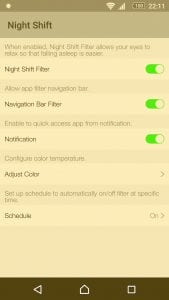
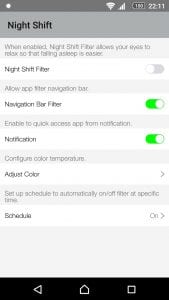
On the side panel, the developers decided to provide us with reference information, contacts for feedback, and a link to check the app in Google Play.
Downloads: 10 000+
Customers rating:  (4.4 / 5)
(4.4 / 5)
Darker
 Even tiny programs can be as useful as possible and are not inferior to their analogs in functionality.
Even tiny programs can be as useful as possible and are not inferior to their analogs in functionality.
A vivid example of this is a utility with a simple name Darker.
Advantages of the Darker application:
- Running Darker when booting the device.
- Automatically start the program on schedule.
- The lower brightness threshold is 20% lower than the standard one.
- A custom color filter.
- Customizable buttons in the notification panel.
As soon as you turn on the application, it starts working, reducing the brightness and leaving you on the main screen. A second click on the application turns it off.
The application works and that’s good, just how do we get to its menu? To do that, go to the notification curtain and click on the corresponding sign.
The application menu displays more detailed information and some features. For example, you can immediately see if it is on, how much brightness is currently set, and many different functions below.
The “keep status bar brightness” option allows you to save the standard color scheme for the status bar. This is most likely to improve the readability of notifications and some other useful information.
In the settings of the Darker application, you see a lot of settings, for example, automatic program start, schedule, and others.
You should also pay attention to a few other interesting features. These are setting the priority of notifications from the app, automatic shutdown of the application in bright light.
As a result, this program can analyze the lighting around us and slightly adjust the screen settings to it.
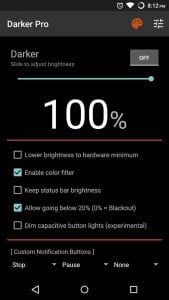
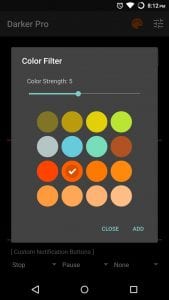
Darker is a small, convenient, and functional app for working with the color scheme of the screen and many other parameters.
Downloads: 1 000 000+
Customers rating:  (4.2 / 5)
(4.2 / 5)
Twilight
 “Do you have trouble falling asleep? Are your children hyperactive when they play the tablet before going to bed? Do you use your phone or tablet late at night? Twilight can be the solution for you!” That’s how developers talk about their apps.
“Do you have trouble falling asleep? Are your children hyperactive when they play the tablet before going to bed? Do you use your phone or tablet late at night? Twilight can be the solution for you!” That’s how developers talk about their apps.
The benefits of Twilight are the ability to pause the app outside of the time interval and set the transition time, sunset, and sunrise manually.
The first launch of the Twilight app starts with a brief tour. You will be told what is harmful to blue light from the screen, what is melatonin, and so on.
Then you get to the home screen, where you can see the screen’s parameter switches and many basic functions.
With a couple of taps, you can change the color temperature of the screen, the intensity level, and the screen dimming. The options are set using sliders.
This application really reduces the strain on your eyes at night and makes it much easier to look at the screen. Just try the night mode on your device and you’ll know it all at once.
This app has four profiles: Always, Sun, Alarm, and Moi. Basically, everything is elementary. Especially interesting looks auto-tuning time by sun and location.
You can create several profiles with screen parameters to switch between them in an instant. For example, in the early morning, we will be comfortable with some screen parameters, and in the late-night with others.
There’s a special menu for this, where you can set time intervals for using a profile.
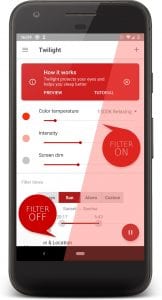

There are a couple of functions in the Twilight utility settings. Such as interacting with Philips HUE smart lights, controlling the backlighting of the screen relative to the light sensor data, and filtering (dimming) certain areas of the screen. All this can be configured individually for each gadget.
Downloads: 10 000 000+
Customers rating:  (4.6 / 5)
(4.6 / 5)
Blue Light Filter
 With the free app for android devices called “Blue Light Filter,” you can apply a special filter to reduce the load on your eyes.
With the free app for android devices called “Blue Light Filter,” you can apply a special filter to reduce the load on your eyes.
Features of the “Blue Light Filter” app:
- You can choose between five preset color filters.
- Adjust the intensity of the filter.
- Saves energy.
- Easy to use.
Tips for use and operation:
- Pause the Blue Light Filter application before installing other applications.
- Pause the application before taking a screenshot, otherwise, it will be taken according to the effect of the application.
Like the above-mentioned Twilight app, here you will also be told on the first launch what affects our vision and why we need to use such utilities.
After the “tutorial” you will get to the main screen, where you will see the basic settings for correcting the blue color. Everything is very simple, with appropriate signatures and clear icons.
The first thing you can adjust is the color temperature of the screen. To do this, you have five presets and manually adjust their strength. This way you can make the screen a little pale, yellow and so on.
The second option is to dim the screen. This is some analog of the brightness slider.
Except it will reduce the brightness even lower than it implies the system brightness level of the screen of your device. It’s already in your hands – the parameter and its duration are set manually.
By the way, if you are going to install any application to your device while using this utility, you need to enter the program and enable the “Pause” mode. It will stop using the “Blue Light Filter” application for exactly one minute.
Since the free Blue Light Filter app has only automatic screen blackout switching on and off while the color temperature remains the same, there is a switch in the curtain with notifications for easy switching.

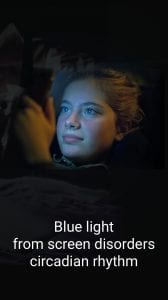
In addition to the above feature, it allows you to switch on your flashlight, which is quite convenient.
Downloads: 10 000 000+
Customers rating:  (4.6 / 5)
(4.6 / 5)
Night Owl
 Do you want to make the screen of your device dimmer and the brightness slider is already at a corner?
Do you want to make the screen of your device dimmer and the brightness slider is already at a corner?
Now you don’t have to strain your eyesight, just download and install a quality and useful utility Night Owl.
Features of Night Owl application:
- Screen dimmer. Backlight brightness change is lower than the default.
- Automatic start and stop. Starts and stops the application service for a specific time.
- Blue filter. Reduce the blue light display to protect your eyes. The blue light can cause insomnia.
- Extended filter. Adjust the red, green, and blue filter values for your screen.
Night Owl will take us to the main and single application screen without any extra narration or reasoning. All available functions and features are concentrated on it, and there are few of them.
The first in the list of functions is the screen dimmer. This function reduces the brightness of the screen by an order of size lower than allowed by the settings. Simply activate the option and adjust the brightness level.
This feature is expected to be used at night, so you can set it to turn on and off automatically. To do this, you need to set the start and stop time of the service.
After activating the above feature, you will receive a notification in the status bar. Through this, you can adjust the brightness or turn off the application altogether. You will not need to enable the application again.
The next one is a color filter. This option works when the screen dimmer is on and makes the image softer, excluding the bright blue color, which is harmful to our eyesight.
The Blue-light filter is enough for most users’ needs. But if you have a perfect color sense, then advanced RGB adjustments are waiting for you.
There are almost no settings in the program because the ability to hide the status bar in the app, use filters in the navigation bar, and run Night Owl when turning on the device can hardly be called extra options. This is a necessity.
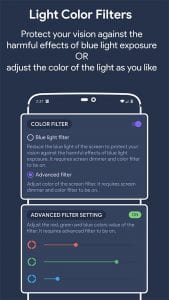
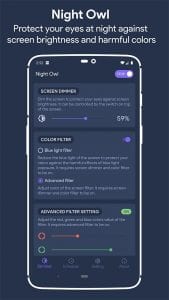
Night Owl is a small but high quality and useful program. It contains all the necessary functions, works perfectly, and is free, and there is no advertising on it.
Downloads: 1 000 000+
Customers rating:  (4.4 / 5)
(4.4 / 5)
CF.lumen
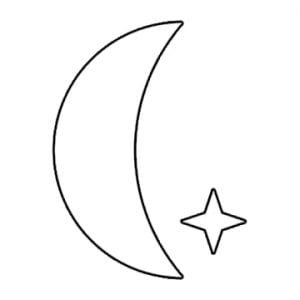 CF.lumen we can recommend to people who are looking for great personalization opportunities.
CF.lumen we can recommend to people who are looking for great personalization opportunities.
First of all, the program offers a choice of different color filters depending on the time of day.
Besides the most frequently used red light, you can also find filters in green, yellow, or pink.
An interesting addition is the option to activate the filter under the influence of darkness.
“Sleep in the dark”: if the app recognizes with the exposure sensor that you are in the dark, it automatically changes the color scheme of the screen.
Start the Night Mode Enabler application and press the Enable Night Mode button in it. You will be taken to a hidden section of System UI Tuner with “Night Mode” settings.
Activate “Night Mode” by moving the tumbler to the On position in its settings. You can choose between two options to activate this mode.
Manually (at any time) or automatically as selected by the system (deep evening and night). The bottom two options allow you to adjust the color shades and brightness of the screen. It is recommended to activate both of them.
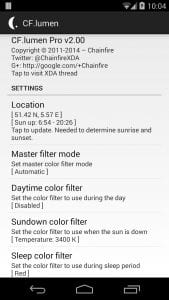
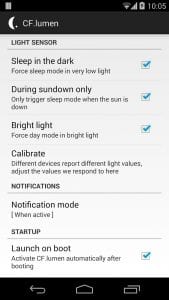
The “night mode” switch can also be added to the quick setup buttons located at the top of the notification panel. To do this, unwrap the curtain, click the Edit button and drag the “night mode” icon to the other icons you use. Clicking on it will allow you to instantly turn this mode on and off.
Downloads: 100 000+
Customers rating:  (4.3 / 5)
(4.3 / 5)
Lux Lite
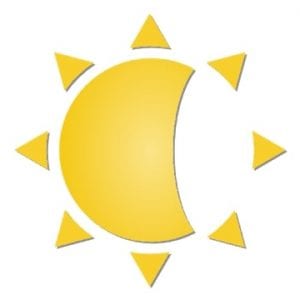 This application does not change the light temperature of the screen, but only affects its brightness.
This application does not change the light temperature of the screen, but only affects its brightness.
This way you do not completely drop the negative effect of blue color, but limit its effect.
Lux offers many profiles based on our activities. They are available from the notification panel and many detailed brightness settings.
Specifically, you can reduce the backlighting intensity level, decide to highlight buttons, determine the speed at which the brightness decreases, and so on.
A useful feature is the ability to use jogging to increase brightness.
If, while using an app, you find that reducing the brightness does not bring the expected result, you can turn on the night mode with the extra setting, which, like other apps, activates the blue light filter.
Special mention should be made of the “CPU Rendering” function. Thanks to this function, all the load given by the application goes not to the video accelerator, but to the CPU.
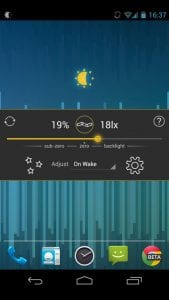
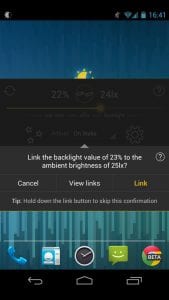
It is a beautiful, clear, and simple program to darken the screen of a mobile device and, as a result, reduce the load on your eyesight. It includes three key parameters to configure the display, several types of automatic on and off. All the above works perfectly and does not place any load on the gadget.
Downloads: 1 000 000+
Customers rating:  (3.8 / 5)
(3.8 / 5)
![]()
You may also like: 9 Free WiFi Blocker Apps for Android
sFilter
 This application does not confuse excessive settings.
This application does not confuse excessive settings.
Here you will find only those functions that are most important. Color temperature, intensity, and degree of screen blackout.
It also allows you to set the time of filtering on certain parameters.
For example, you can program an app to have the filter turned on right after sunset, depending on the time zone and system parameters we have chosen.
The application is constantly active in the notification panel, so you can enable it at any time of the day with a single click.
If you have Philips Hue lighting in your home, you can integrate the application with it. The smart lights will then change color to warm at the selected time.
This application allows you to save many profiles, so you can quickly switch between frequently used settings.
The app settings have only two options: add switches to the notification curtain and select the language of the application.
This is a simple application that allows you to filter out the blue color and dim the screen, which should help reduce the load on your eyesight.
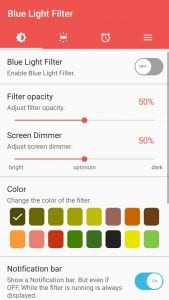
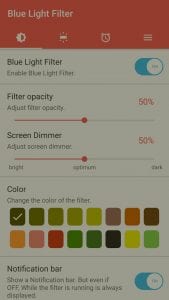
In fact, the app is elementary and offers no features other than automatically turning blackout on and off, and a quick switch attached to the notification curtain. The program is free, there are no paid functions in it, only advertising.
Downloads: 1 000 000+
Customers rating:  (4 / 5)
(4 / 5)