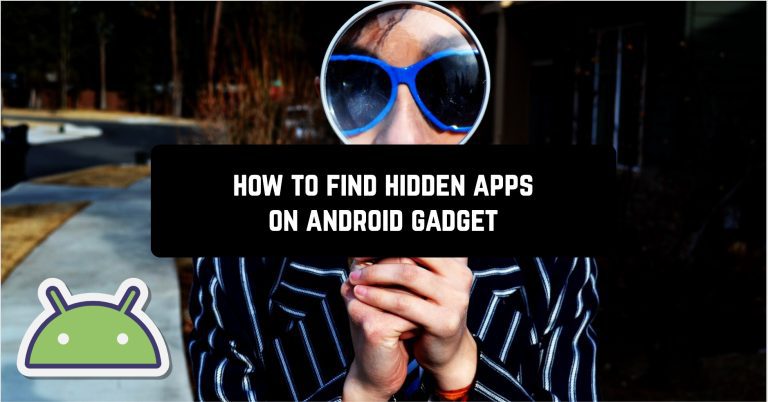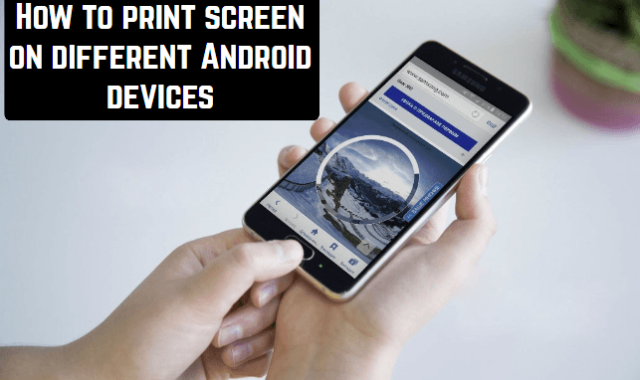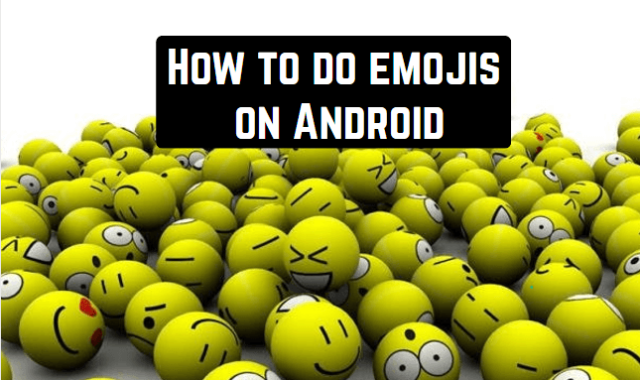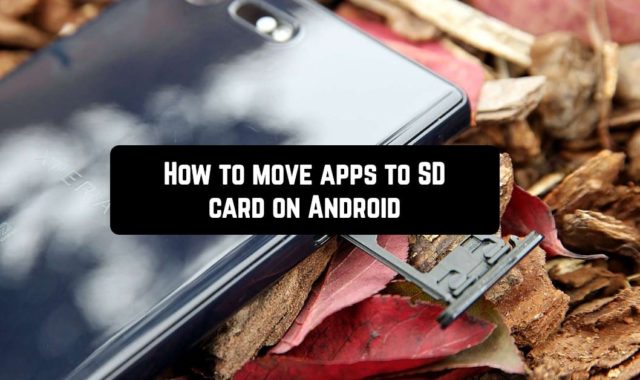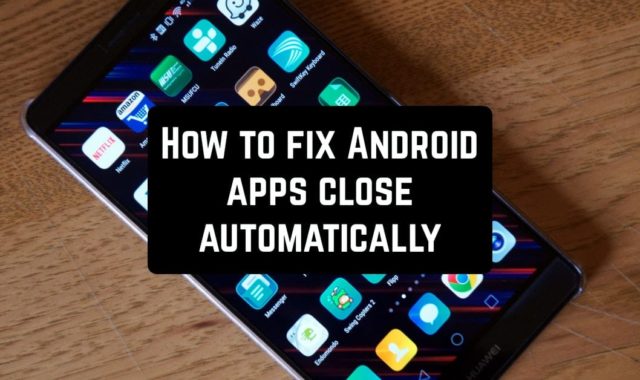No one will argue with the fact that today there are a huge number of applications from many different categories, the use of some of which it is undesirable to know to outsiders. First and foremost, we’re talking about the people closest to you: your parents, your children, your boyfriend or girlfriend.
It may be necessary to hide apps because their content contains personal information. For example, girls may not want other people to know that they use menstrual cycle-tracking apps.
You may also like: 11 Best duplicate file finder apps for Android
However, today we are not going to teach you how to hide apps, but rather how to find hidden apps on Android. First and foremost parents who are worried about what apps their children are using will need it. It will also be useful for couples who have doubts that their soulmate has installed apps to track them and would like to find them on their smartphone.
How to find hidden apps on Android
Keep in mind that by looking for hidden apps on other people’s smartphones you are violating their privacy, so do it only in extreme cases.
So, you can try the following methods to determine if any hidden app is running on your system:
- Using the Settings:
Finding hidden apps is easy. It’s enough to enter special software or phone settings. It all depends on the selected protection method. If the program was hidden by the phone settings, you can find and remove the lock in a specific settings menu:
- Go to Settings – Apps;
- Click on the arrow in the upper left corner where it says All apps and select the Disabled option.
- Done! A list of apps that have been hidden will appear in front of you.
Pay special attention to standard applications like Calculator or Flashlight, because a completely different application may be hiding underneath them.
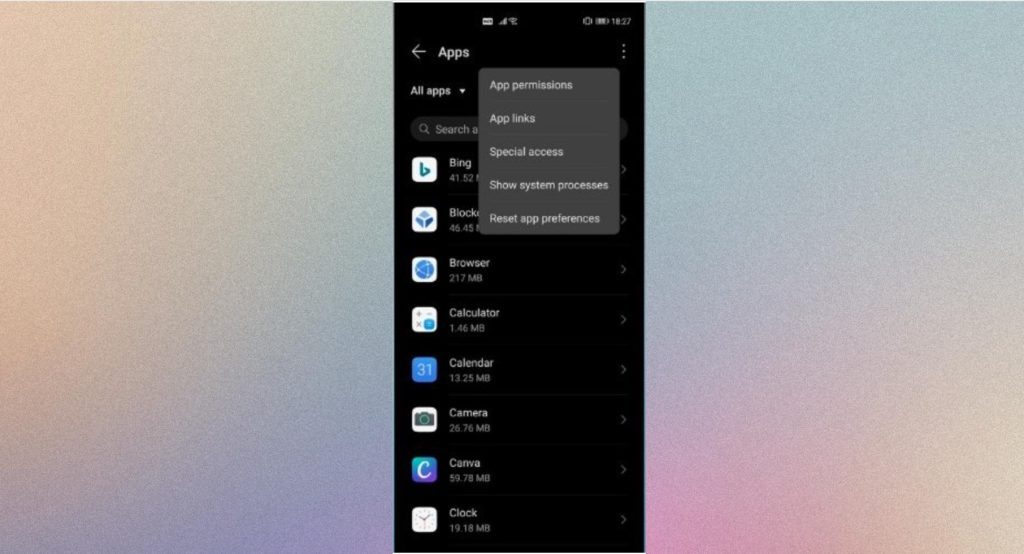
- Throuhg the app bar:
- Swipe up from the house screen or tap the app bar button;
- Tap the three dot button within the top right corner of the screen;
- Select the Hide apps option.
If you cannot find the Hide apps button, you’ll see the Settings option instead. Try visiting the configuration screen and tap the Hide apps button as soon as it becomes available.
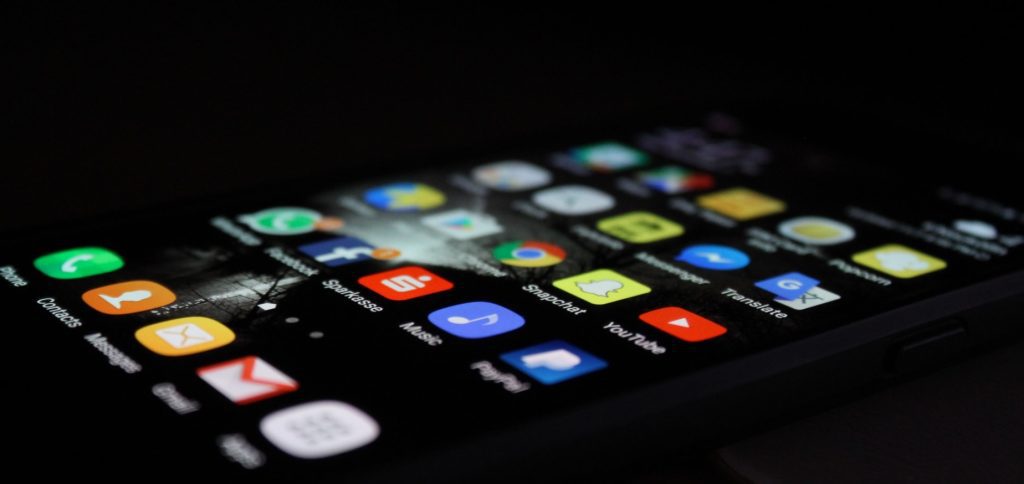
Depending on your device, you need to now see one in every of two:
- A screen where you’ll be able to manage hidden apps, making hidden apps visible or adding new apps to your list in order that they are often hidden.
- A new tab at the top of the applications panel contains a group of applications that weren’t previously visible.
During this scenario, you’ll be able to remove hidden apps by simply dragging them from there to the default app bar or by pressing the button next to their icon to completely remove them from your phone.
- Using the custom launcher.
Nevertheless, this is not limited to the general settings of the smartphone, because the user can install some kind of launcher on Android and hide applications already in it. Let’s look at an example with the Nova Launcher:
- The first thing to do is to find the icon of this very Launcher and go into it;
- Click on the icon with the six dots and hold down until the option Hide apps appears;
- You will see a list with all the applications, among which there will be applications that are already hidden at the moment.
You can also find out if your smartphone has hidden spyware apps.
Do you suspect that your phone has spyware? Do not rush to panic, because few people can hack your phone without being noticed! In addition, the success of this action requires a high level of technical knowledge and well-developed logic from the hacker.

If we are talking about spies, on the contrary, everything is very simple, because it’s enough to install one application to get access to any information you are interested in on your phone.
Often these spies are people from our environment or app developers who want to flood our smartphones with ads. The former is not so easy to detect unlike the latter, and in this part of the article, we will help you understand how to detect hidden spyware on Android.
How to detect hidden spyware on Android
There are a huge number of spyware programs that can snatch tons of your personal information (contact list, call history, messages, location, etc.). Want to find out if there is such spyware on your smartphone? Then follow these instructions:
- Check your smartphone for access to root rights. Remember that it never has them by default. If you haven’t done anything to get them, but you have them, your smartphone might be spyware.
- Strange smartphone behavior. Started noticing strange text messages and calls that you didn’t dial or make accordingly? Or you started getting messages with strange characters. Chances are you are being spied on!
- Repetitive sounds, noises, knocks, and interruptions during conversations can also be an indicator that you are being bugged or recorded.
- The battery drains twice as fast. Spyware applications usually run in the background, thus increasing your phone’s battery consumption. Have you noticed this kind of change? Your gadget may have a spyware app.
- Random reboots and shutdowns. If you are sure that your smartphone has the latest version of the OS installed and no updates are coming, then this is the work of spyware. Also, if your smartphone has started rebooting longer than usual, that could also be reason to sound the alarm.
- Weird pop-ups. Never click on suspicious pop-ups while using the internet. You run the risk of catching a virus! If pop-ups started appearing on your smartphone without your knowledge, then your smartphone is already 100% infected.
- Your phone has become slow. Unreasonable slowdown of your smartphone is another consequence of the possible presence of spyware in it.
- Apps with strange names. If you find apps with slightly altered names that copy popular messengers or other tools, you’re probably dealing with spyware.
What to do when spyware is detected on Android.

Found a spyware app and don’t know what to do now? Follow the instructions:
- Uninstall it as soon as possible, reboot your device and make sure it’s no longer in your list of apps.
- Install antivirus and analyze your device, which will allow you to detect and eliminate any threats.
- Update your smartphone OS to the most current version.
If you still see malware, then you have to go to the factory settings, not forgetting to back up all your data beforehand. The most radical, but effective measure!
You may also like: How to Transfer Files from Android to PC
CONCLUSION on the way to find hidden apps on Android.

To return the hidden settings on Android there is no single algorithm because it depends on the chosen method of hiding them before.
When doing the standard settings, it’s enough to open the hidden apps on Android and undo the items previously done.
When using the Launcher, go to the OS simulator settings, uncheck the boxes. Similarly, cancel by unchecking in the other programs.
If you don’t want to return the files to the home screen, use one of them by performing an expansion gesture. Wait until the list with hidden files is displayed.
Find the one you want and just click on it to launch. In other words, hiding files is creating an additional list with tabs that the user doesn’t want to see on the main screen. Or just rarely used by him.