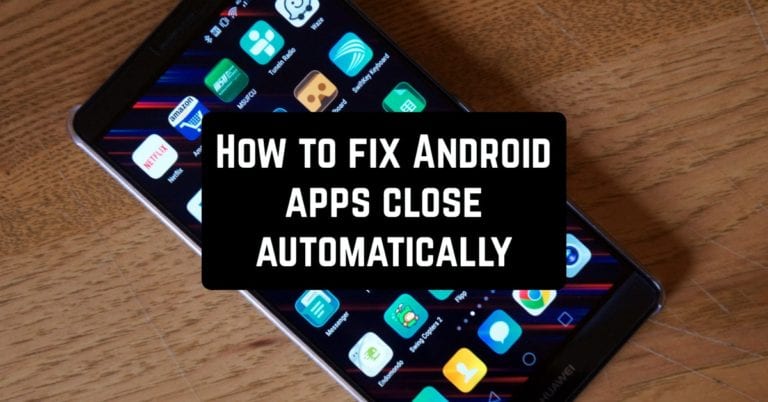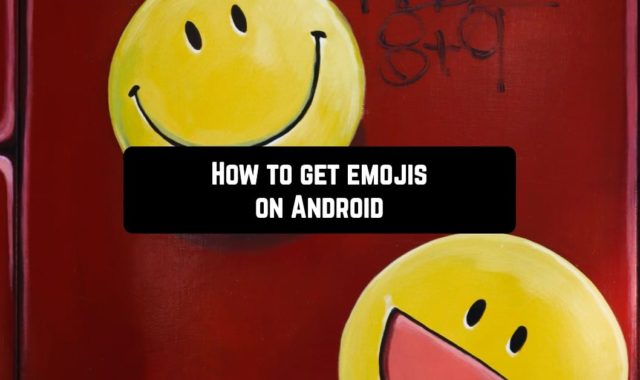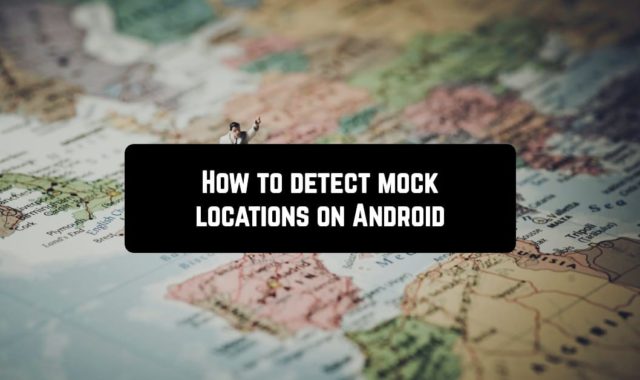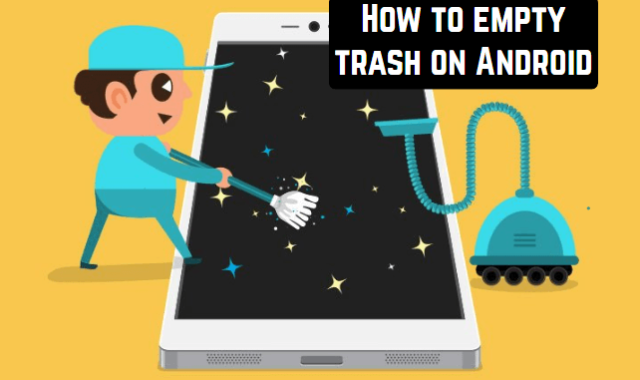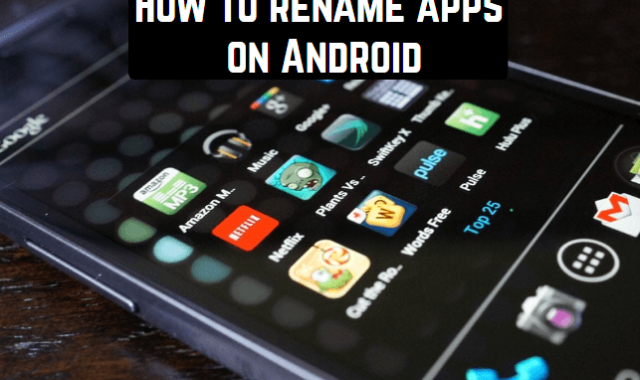Android phones are becoming more reliable every day. They have chipsets paired with memory, which is almost equal to that of an average laptop. But then the phones end up doing a lot more work than the average laptop. Among games, videos, and social networking apps, we make video calls and many other things that need the phone to work well all the time.
From time to time, phones can’t handle excessive demands. The usual question is how to fix Android apps that automatically close by themselves. We have some solutions to help you fix the problem so that you can enjoy the best Android experience.
Solution 1: Update the app
Applications should always use their updated version because any known bugs or bugs have already been fixed. Developers regularly release updates to solve users’ problems with the application.
There is a chance that the application will start to fail because it runs on an older version. It does not have the performance capabilities of its updated version.
- Go to the Play Market.
- Click the menu icon (three horizontal bars) to the left of the search bar.
- Touch My Applications and Games.
- From the list of installed apps and games, find the app that’s causing the problem and check to see if the update button next to it is highlighted.
- Touch Refresh if the button is highlighted, and the latest version of the application is installed on your device.
After updating the application, check if the problem has been resolved.
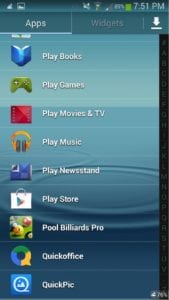
Solution 2: Free space on your device
Many applications need plenty of free space to create new files or store the data created by the applications. When your phone or tablet runs out of memory, it becomes difficult for the application to create data.
Many devices have a lot of storage, but if you have too many apps and data files that take up space, your app can fly out.
The easiest way to solve this problem is to find applications that you haven’t used in a long time and remove them. You can also use Android apps to clean old and unwanted files from your device.
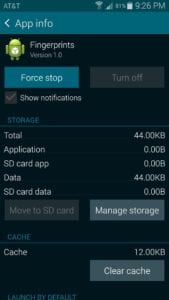
Solution 3: Cleaning the application cache and application data
If the application is frequently turned off, you can fix the problem by clearing the application cache and its data. Application cache files include data that speeds up application performance. Deleting cache files will not cause important data to be lost.
The file will be automatically created the next time you open the application. Although you may notice a slight delay in opening the application after deleting cache files. This is because cache files are recreated.
But, these application’s cache files include important data. Such as passwords, and other information that personalizes the application for you. By clearing the data file, you will lose the application’s configuration, and it will have to be reconfigured.
- Go to the Settings menu of your device.
- Click Apps.
- Find the application causing the problem, and open it.
- Tap Clear cache.
- Touch Clear data, and touch OK when prompted that data associated with the application’s configuration is lost.
Once the cache and data files have been cleared, you have the option of starting over with the application. Check to see if this fixes the problem.
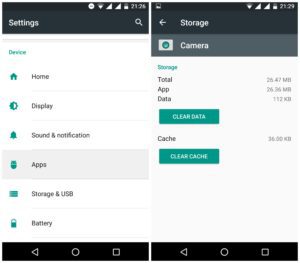
Solution 4: Remove applications that you are not using
- Touch the Settings icon in the Notification curtain.
- Find and open Apps.
- Touch to look for applications that you don’t need.
- Choose them, and you have the option to either uninstall or disable them.
After you uninstall the apps that you aren’t using, restart the device and check to see if the problem with the app that you’re closing is fixed.
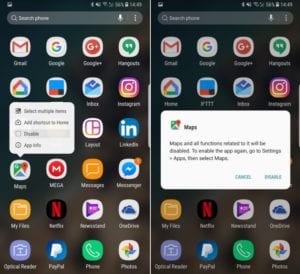
Extra tips
Besides these solutions, keep in mind the following to make sure that your Android device is working well and the apps are running smoothly:
- Remember your phone’s performance when installing powerful apps. If your phone is designed for medium use, you will not be able to run heavy games and apps that can damage your CPU. Heavy apps need high device performance.
- Remember to always have enough storage space in your phone so that applications can easily create data files. Inadequate space can often be a major cause of many problems.
- Some apps work well on some Android devices and don’t work well on others. The problem is that developers are unable to test each application on all Android devices. In most cases, you can see how a particular group of users has encountered a problem and you can see this through the forums or app feedback. Maybe you belong to that group of users? In this case, you may have to wait for the developer to get the application to work on your device, or you may be better off removing the application.
Use these solutions and tips to solve the problem of uninstalling Android apps.
You may also like: 10 Best file compressor apps for Android