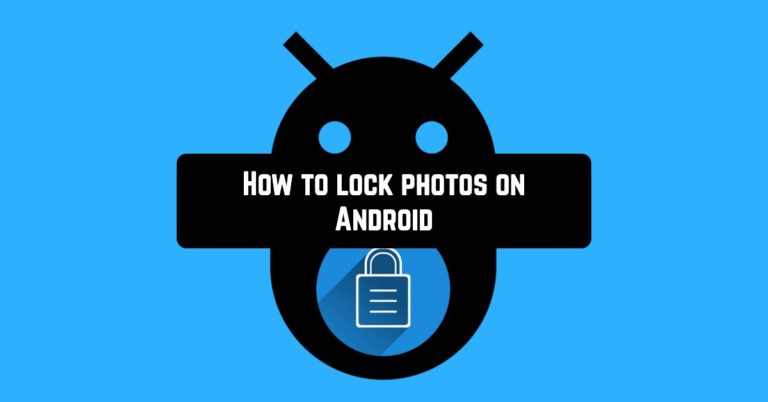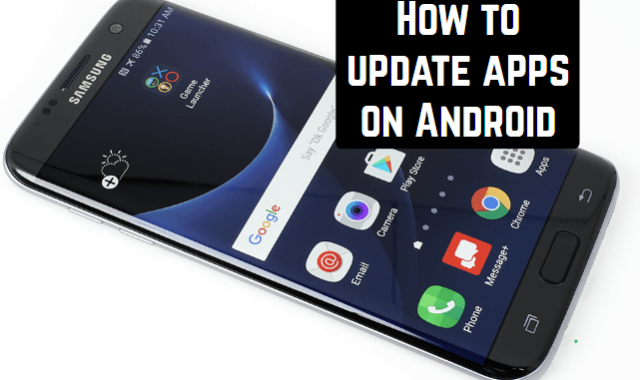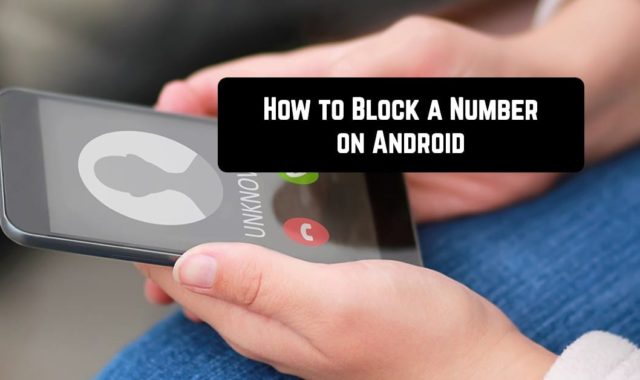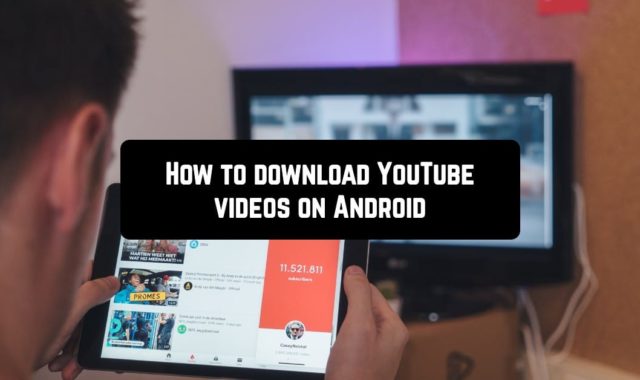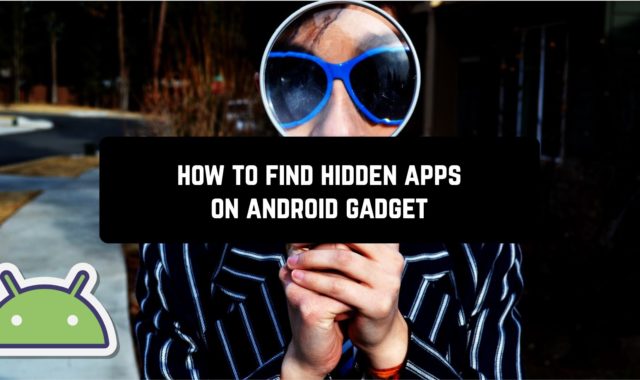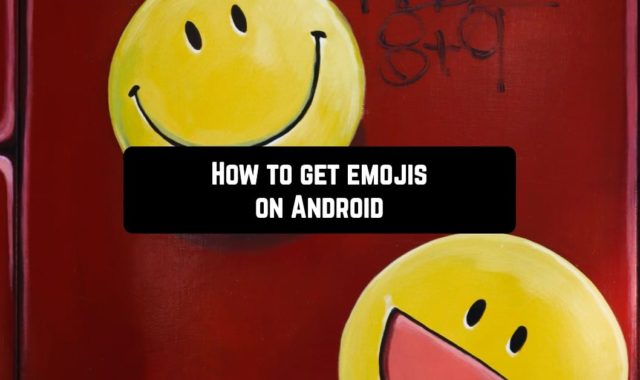The smartphone for the modern man has become more than a means of communication. Using mobile gadgets, we manage bank accounts, they also store our personal information, the distribution of which may not be desirable. Such information may include photographs, video or audio files, various documents, etc. In this regard, users often are worried about the question of how to hide the folder with the photos on the Android device. What should I do to hide images and other data from being viewed using a standard file manager?
 On an Android-powered device, you might need to hide photos for a variety of reasons. Some users do not want the gallery of their personal photos to be available to anyone who takes the phone, others use the device as a “flash drive”, transferring important information on it. Probably, this kind of information in the form of image files, also should not be displayed when viewing other images. Regardless of the reasons, you need to find a way to hide the pictures so that they cannot be viewed by standard programs.
On an Android-powered device, you might need to hide photos for a variety of reasons. Some users do not want the gallery of their personal photos to be available to anyone who takes the phone, others use the device as a “flash drive”, transferring important information on it. Probably, this kind of information in the form of image files, also should not be displayed when viewing other images. Regardless of the reasons, you need to find a way to hide the pictures so that they cannot be viewed by standard programs.
In this article, we’ll describe some of the easiest and most accessible ways with the help of which you can lock photos on your Android device. So, have a look!
CREATE HIDDEN FOLDERS
Universal method
The logic of working with hidden files on Android platform. Any file whose name starts with a dot is considered to be hidden. So the user can simply rename the desired file or folder, for example, by changing the name “Photo.jpg” to “.Photo.jpg” or “New_folder” to “.New_folder“. You can do it both through the file manager on the Android smartphone, or use a desktop PC.
To do this, you need to connect the smartphone to the computer using a cable, click the “Start” button on the computer, select “My Computer” and in the opened folder find the icon of your smartphone. You need to open it. Most likely, its name will be the name of the phone model. On some smartphones, you need to unlock the screen for data transfer (it is important in case you have set the unlock password). Now you need to find the right file, click on it with the right button, and select “Rename”. It remains only to add a dot before the beginning of the file name. Changing its resolution or doing something else is not necessary.
Of course, Windows itself does not consider such files hidden. If you do not want this file to be visible when you connect the smartphone to the computer, check the “Hidden” checkbox in its settings.
 Once again, we should note that the security of your data is not guaranteed. For Android, there are a lot of file managers which perfectly know how to work with hidden files. And you can open hidden files in Windows in a couple of clicks.
Once again, we should note that the security of your data is not guaranteed. For Android, there are a lot of file managers which perfectly know how to work with hidden files. And you can open hidden files in Windows in a couple of clicks.
Hide photos with the help of handy file managers
Some devices are sold with a pre-installed file manager; if your device is not included in the number of such ones, in this case, you can easily and completely free download the file manager from the Google Play Store. One of the most popular file managers are:
 This is one of the most popular file managers. We are interested in its ability to lock photos and the ability to change their name. To use this option and hide photos, you must first set the option of displaying hidden files in the file manager settings. After you turn on the option to show hidden files, you need to find the folder in the explorer where the photos you want to hide are located.
This is one of the most popular file managers. We are interested in its ability to lock photos and the ability to change their name. To use this option and hide photos, you must first set the option of displaying hidden files in the file manager settings. After you turn on the option to show hidden files, you need to find the folder in the explorer where the photos you want to hide are located.
When you have found the folder you need to make a long press and mark it with a “tick”. After that go to the option “rename” and put the dot at the beginning, before the first letter of the folder name. This simple manipulation will make this folder, and all the files in it hidden. The system will no longer “see” this folder and the pictures in it.It means that they will not be displayed in the gallery anymore. After that, you just need to turn off the function of displaying hidden files in the manager again.
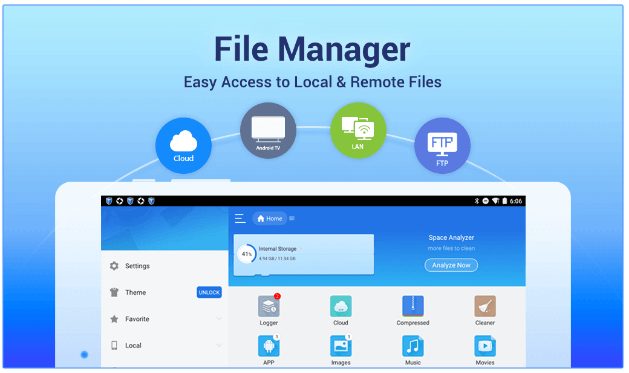
This is the best service available in Google Play market which helps to lock photos. Although if you are not satisfied with its functionality you can use one of the next file managers to lock your photos:
They use practically the same principles of hiding photos.
USE A THIRD-PARTY APP
Most Android devices do not offer the function to hide files. Therefore, you will need to download and install an application on the smartphone, the functionality of which allows you to do this.
You may also like: 9 Best Android Apps for Watermarking Photos
 This is a useful tool for hiding information on Android. With it, you can hide photos or videos, block incoming calls, prevent the installation or removal of applications, change settings, launch applications, and much more. The first time you start, you create a code that will allow you to access the folders with hidden photos and videos, as well as change application settings.
This is a useful tool for hiding information on Android. With it, you can hide photos or videos, block incoming calls, prevent the installation or removal of applications, change settings, launch applications, and much more. The first time you start, you create a code that will allow you to access the folders with hidden photos and videos, as well as change application settings.
Instructions how to put the password on any application in Android:
- Install AppLock. In the upper right corner, click the plus sign (+).
- Tick the necessary folders and click on the “Save” button.
- Draw the graphic key and confirm it. Or you can set a password or a fingertip lock. It’s up to you.
- In the dialog box, click on “No” (or “Yes” if you are afraid of forgetting the password).
That’s all. Now to enter the applications you marked, a person will need to enter a graphic key.
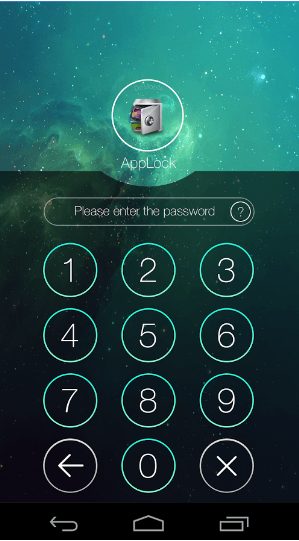
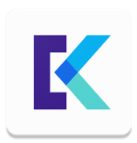 KeepSafe is your personal photo-safe. The program provides reliable protection of personal media files. To do this, you only need to create a reliable access code. It does not need to create separate special folders – you simply mark the photo or video files that you want to lock. And they disappear from the public gallery. After that, you can view pictures or videos only using KeepSafe. This is the easiest way to control the privacy of your gallery.
KeepSafe is your personal photo-safe. The program provides reliable protection of personal media files. To do this, you only need to create a reliable access code. It does not need to create separate special folders – you simply mark the photo or video files that you want to lock. And they disappear from the public gallery. After that, you can view pictures or videos only using KeepSafe. This is the easiest way to control the privacy of your gallery.
Benefits of the application:
*The program can be used, both on a smartphone and on a tablet;
*Access to the safe is securely protected by a pin;
*Functionality allows you to create private albums;
*Convenient mode for viewing snapshots and videos from the application;
*The image can be rotated and enlarged;
*Slideshow mode is provided;
*The application has a camera interface, which allows you to take pictures directly from it;
*If desired, hidden files can easily be made available;
*Using the application, you can share photos;
*With the option “safe sending”, the photo can be sent with the time limit for viewing;
*The application does not appear in the list of downloaded programs of your smartphone;
*The application has a convenient and simple interface.
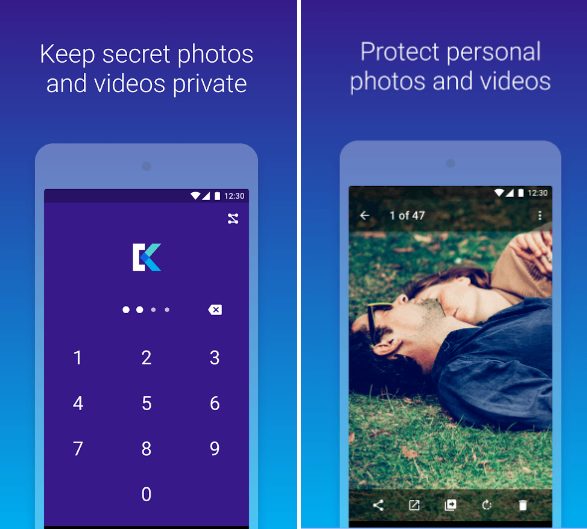
 Gallery Lock is a completely free way to hide your photos and videos in your smartphone’s memory. The program allows you to hide media objects from viewing, the access to which you want to limit. To view such pictures or videos, you will need to enter your previously invented password.
Gallery Lock is a completely free way to hide your photos and videos in your smartphone’s memory. The program allows you to hide media objects from viewing, the access to which you want to limit. To view such pictures or videos, you will need to enter your previously invented password.
The application allows you to create fake storage under other passwords, in order to demonstrate a fake personal album under certain circumstances, leaving the fact of having another (real) in the strictest secrecy. To hide the fact of having an application on your smartphone, you can change its icon to any image.
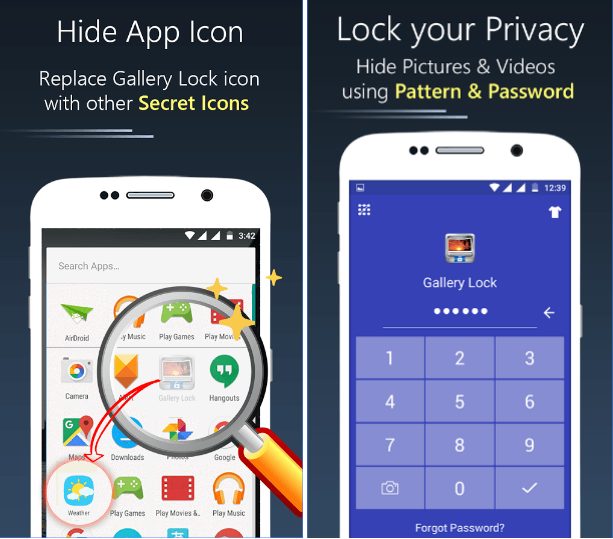
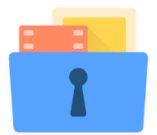 The GalleryVault application will allow you to hide your photos and personal video in the easiest way. This utility is distributed free of charge. This program allows you to hide any photo and video files. At the same time, they are securely encrypted. It is interesting that the label of this application can also be hidden – in this case, it is difficult to guess that you are keeping something secret. If someone opens this program and enters the wrong password, then it will show false content. The attacker will think that he has guessed the password and will leave with nothing.
The GalleryVault application will allow you to hide your photos and personal video in the easiest way. This utility is distributed free of charge. This program allows you to hide any photo and video files. At the same time, they are securely encrypted. It is interesting that the label of this application can also be hidden – in this case, it is difficult to guess that you are keeping something secret. If someone opens this program and enters the wrong password, then it will show false content. The attacker will think that he has guessed the password and will leave with nothing.
The program features a convenient interface and a lot of additional features, among which:
*Hidden storage of files and data of any type;
*Encryption of hidden files;
*The ability to hide the application icon so that no one can guess its presence in the smartphone;
*The function of moving hidden files from smartphone memory to SD card and back;
You can also read our article: How to move apps to SD card on Android
*No restrictions on a number of hidden files;
*The presence of the emergency shutdown function of the application – you just need to shake the device;
*If you try to unauthorized access, the application notifies you about it;
*Login with your fingerprint (for devices equipped with appropriate scanners).
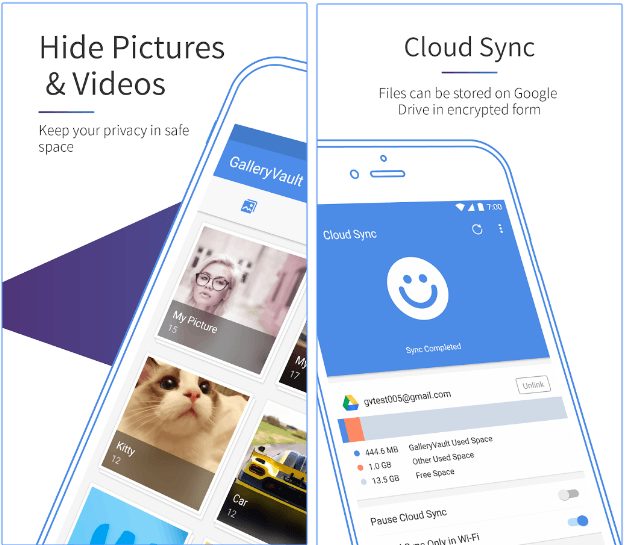
 Safe Gallery (Media Lock) is a good choice if you decide to protect your confidential photos and videos. The application also allows you to protect media files downloaded from the Internet with the password. The program’s functionality allows you to view and move photos inside a protected gallery.
Safe Gallery (Media Lock) is a good choice if you decide to protect your confidential photos and videos. The application also allows you to protect media files downloaded from the Internet with the password. The program’s functionality allows you to view and move photos inside a protected gallery.
In addition, this application supports viewing animated images inside a protected gallery.
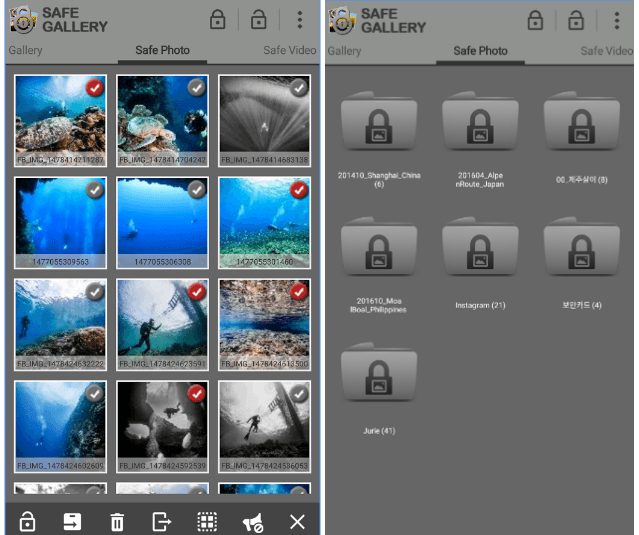
 File Hide Pro – a program created to hide data on the Android device. As developers say, its main advantages are that maximum confidentiality is ensured.
File Hide Pro – a program created to hide data on the Android device. As developers say, its main advantages are that maximum confidentiality is ensured.
Instruction:
• Download and install File Hide Pro.
• For masking purposes, the program will be displayed as “Tip Calculator”. Entering it, we will see a currency calculator.
• Long press on the “Tip Calculator” button switches the program to the “masking” mode of the files.
• Click on the folder icon in the upper right corner of the screen.
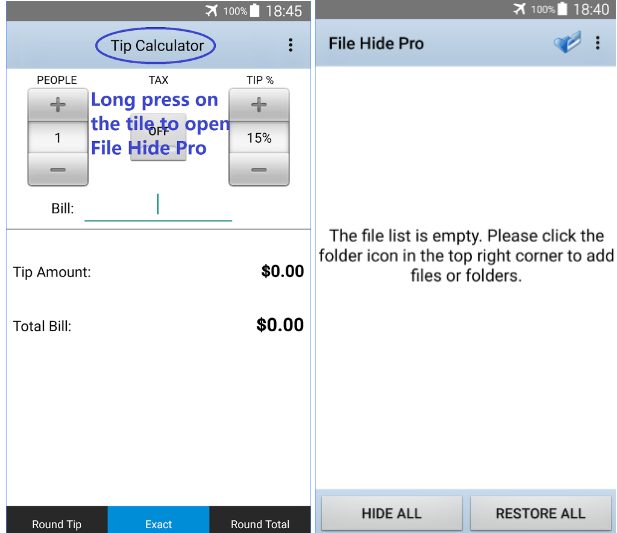
• Select the folder we want to hide, for example, “Travel” and click the “OK” button.
• This folder has now disappeared from the general list in the smartphone/tablet memory.
• To make it visible again go to File Hide Pro and switch the program to the masking mode we need.
• Click on “show all” and voila, all our hidden folders will reappear.
File Hide Pro is a very convenient and easy-to-use program that allows you to hide your personal information in two clicks and quickly return everything to its places.
TimeLock
 TimeLock is an amazing application designed for Android-devices. With its help, you can hide photos or video files. This application allows its users to create their own virtual safe and hides it in the watch-widget.
TimeLock is an amazing application designed for Android-devices. With its help, you can hide photos or video files. This application allows its users to create their own virtual safe and hides it in the watch-widget.
When you first start the TimeLock application, you can see the normal clock face with clock hands, but after a few clicks and the password entry procedure, you will open the vault itself. Although the clock here has a distracting role, they are made in a qualitative and refined design. The interface of the safe itself is made in a simple and laconic style.
Photo or video when moved to the safe undergo an encryption process, thereby becoming unavailable without entering a password. To enter a security password, it is necessary to move the hands of the dial. In addition to the main task of the TimeLock application, there is another: watches can be used for their intended purpose or as an alarm clock (for this you must first configure it). This solution provides the maximum confidentiality of your secret storage.
However, there is one drawback – some file formats are not supported by the application. Also, you have to take into account the fact that when you move pictures into the safe box they are not automatically deleted from the gallery. Therefore, you will have to delete such photos from the gallery manually. However, the TimeLock application allows the user to transfer the photo you’ve just made directly to the safe, which greatly simplifies the work.
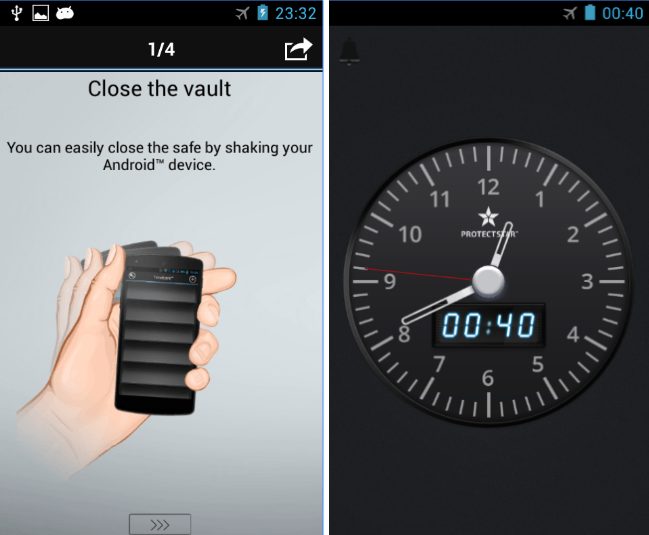
This application will be to the liking of those who store personal data on their device and want to hide them from others. And the fact that the application is disguised as a clock adds one more step to safely storing files on your device.
Conclusion
Now you know how you can lock photos on Android. We recommend this only in the most extreme case. It’s better just not to give your smartphone into other people’s hands – after all, this device is intended for personal use. And still, you cannot store something that you don’t want other people to see on the device. And do not forget that you will simply lose encrypted files if something happens to the smartphone because it will not be possible to restore them on another device.
And do you hide any files on your smartphone?