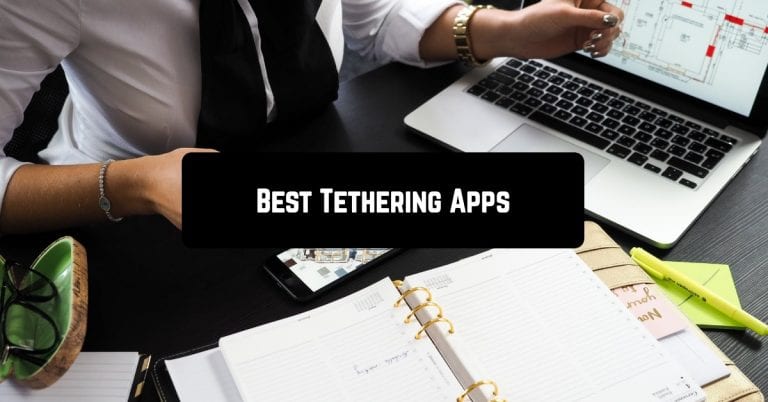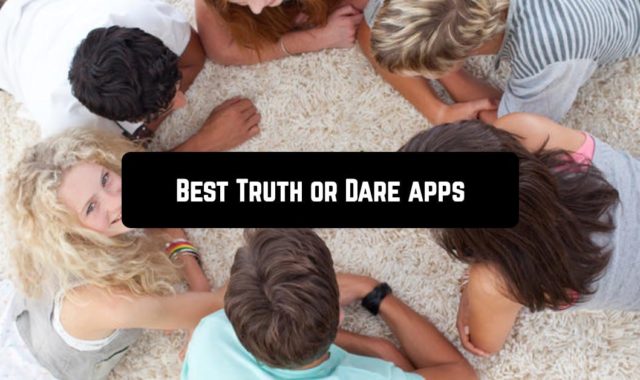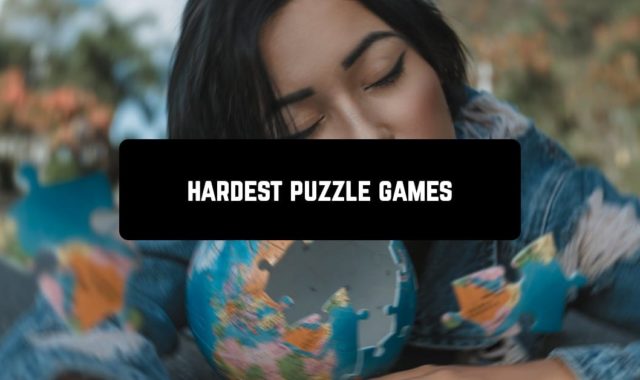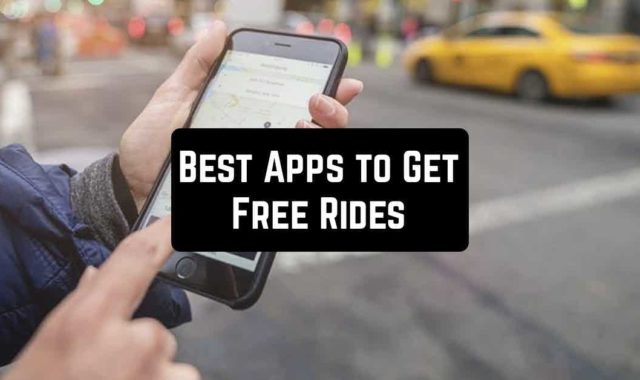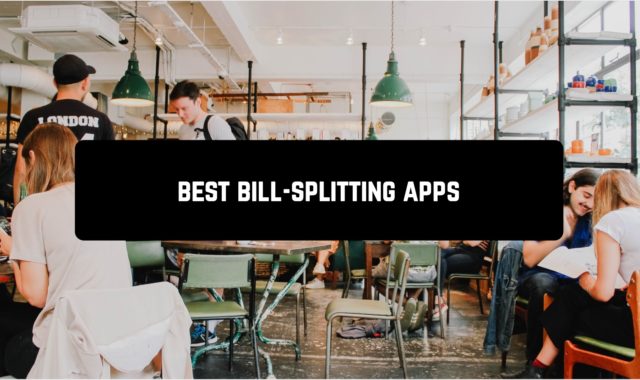Tethering capabilities mean that you will never have to worry about finding Wi-Fi or being within the reach of a wireless access point. In this article, we will consider various applications to use your phone as a modem. Of course, the computer and the smartphone should be charged and ready to work.

ClockworkMod Tether
Some mobile operators block tethering function as it is not profitable to them. Just, in this case, the program ClockworkMod Tether has been created! It allows you to share the Internet from any phone! At the same time, developers pay attention to the fact that ClockworkMod Tether does not need to get root access rights. This means that you do not lose the warranty and will not have a headache!
All that is required of you: install the application on your phone and on the computer. This is the only inconvenient moment. There will be a binding of the desktop computer to the phone. The program has a very simple and intuitive interface. The main screen displays information about the data sent and received, as well as the total traffic.
In the free version, you will be able to use all the functions of the application within 14 days. Next, the daily traffic sent by ClockworkMod Tether will be limited to 20 MB. The application is suitable for every smartphone. It works on all versions of Android!
Pros:
Easy to use
Does not need root
Large trial period (2 weeks)
Cons:
Binding to computer
![]()
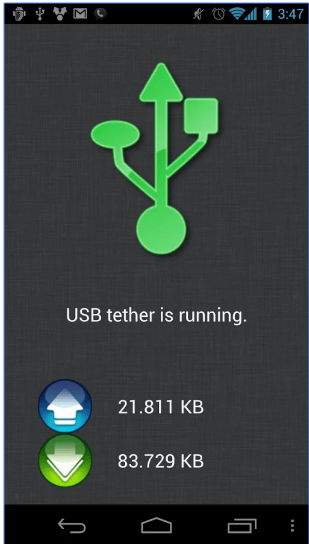
Downloads: 1 000 000 +
Customers rating:  (4.4 / 5)
(4.4 / 5)
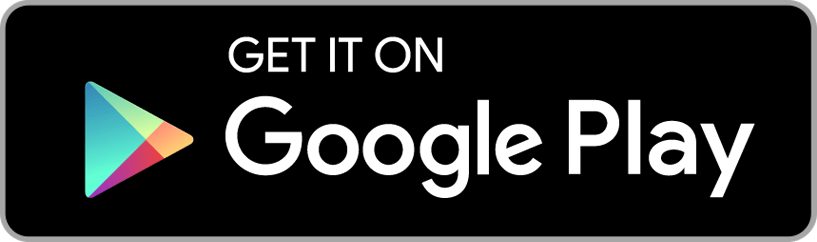
You may also like: 7 Best wifi walkie talkie apps for Android
Easy Tether Lite
A new application Easy Tether for Android will be useful for those who need to connect a laptop or a regular PC to the Internet using USB. In order for the application to work correctly, you first need to download the drivers that will give this possibility. Besides, you need to have standard drivers on the phone itself.
Follow the instructions:
- Install this application on both the phone and a personal computer
- Connect your smartphone to your PC via USB cable
- Install the required drivers on the PC if there is such a need
- Activate the USB debugging mode on the Android device (Settings – Applications – USB debugging
- Right-click on the EasyTether icon on your computer and select Connect Via Android. The computer will have access to the Internet.
The advantage of EasyTether is that during operation in this mode it remains possible to use the smartphone as a usual removable media. The connection to the Internet is not violated at this time. The stability of the application, which has been confirmed by more than one user deserves special attention.
![]()
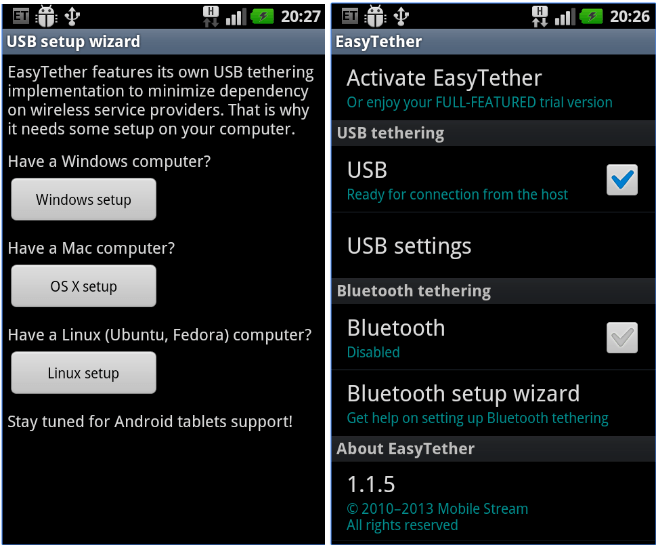
The free version (Lite) of the application does not allow you to use the modem mode for accessing websites via https, instant messaging or online games. If you want any of the above things to be available, you will need to buy the full version.
Downloads: 1 000 000 +
Customers rating:  (4.2 / 5)
(4.2 / 5)
WiFi Tethering
WiFi Tethering has many fewer options than the previous one. But it is compensated by the fact that the phone does not need to be “rooted” beforehand. In fact, in addition to the settings of the Wi-Fi network itself, the program has only the function of tethering.
And yet, this is not the end of the program capabilities. the developers have added to it another nice bonus – USB Tethering. This feature allows you to use your phone as a wired modem when connected via USB to a computer. In other words, the PC will access the Internet through a USB-3G connection.
You can activate this feature only manually. So after connecting the phone to the USB port (as this option is locked in the settings), you must tick the “USB Tethering”.
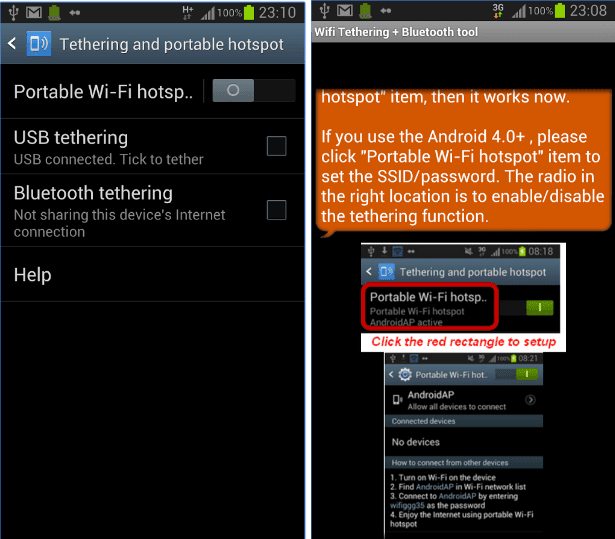
Downloads: 5 000 000 +
Customers rating:  (3.7 / 5)
(3.7 / 5)
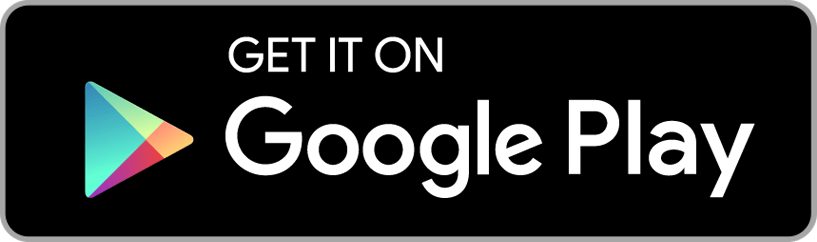
PdaNet+
The following application is suitable for owners of older devices (Android 2.1), as well as devices running Android 4.0 and higher.
How it works:
- Download the PdaNet + application from Google Play and install it on your device.
- Turn on the “Debug USB” mode by going to Settings -> Applications -> USB Debugging.
- Then download a special client for Windows. After that, install this client on your computer (the icon will be displayed as a phone).
- Connect a smartphone or tablet running Android using USB to your computer.
- Launch the PdaNet + application on your mobile device. Then, select “Enable USB Tether” in the main menu.
- If the system prompts you to install the drivers, you must install them.
- Find the icon of PdaNet + for the desktop version. Select the “Connect Internet” button in the pop-up window.
This process of setting up the Internet via USB can be considered finished. Download PDANet + and fully appreciate the provided opportunities to access the Internet using your device. Naturally, it is not yet possible to widely use the Internet for downloading movies and music in huge quantities. But for work, when there is no other option, this function on your smartphone will be very useful.
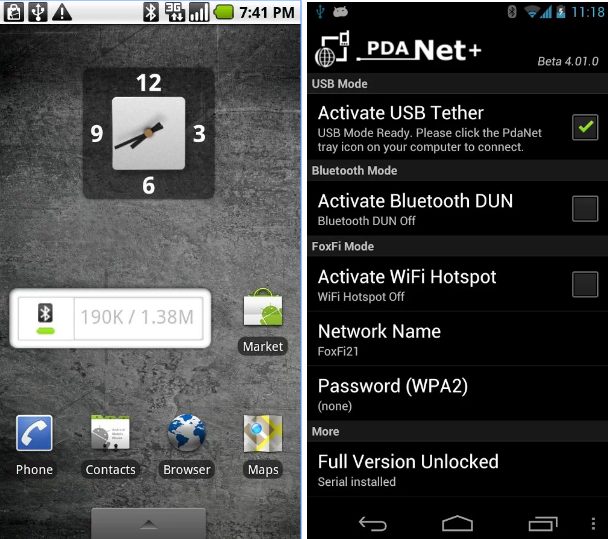
Downloads: 5 000 000 +
Customers rating:  (4.3 / 5)
(4.3 / 5)
FoxFi
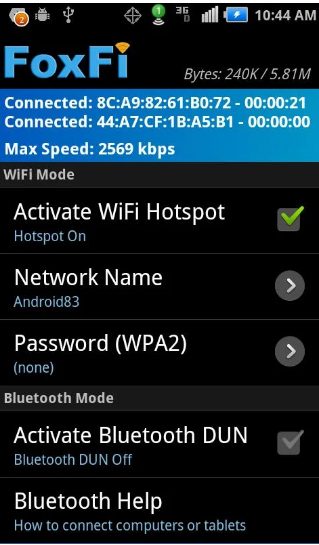
Downloads: 5 000 000 +
Customers rating:  (3.9 / 5)
(3.9 / 5)
Auto USB Tethering
It is for cases when the smartphone is often connected to a PC / laptop as a modem, and the program Auto USB Tethering has been developed. It monitors the connection and automatically starts tethering as soon as the USB cable connects the phone and the computer (optionally you can display the confirmation dialog).
Using Auto USB Tethering and connecting to a smartphone via USB instead of Wi-Fi is preferable for the following reasons:
- USB connection is usually more stable and is installed with fewer problems;
- USB transmission speed is higher;
- the battery of the phone will not be discharged, but on the contrary, it will be charged.
Downloads: 50 000 +
Customers rating:  (4 / 5)
(4 / 5)
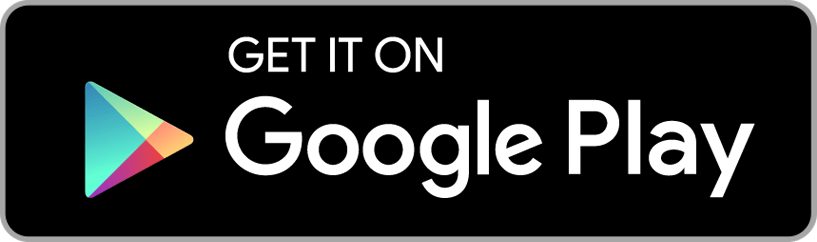
VPN Hotspot – tethering/Wi-Fi repeater
VPN Hotspot – tethering/Wi-Fi repeater application allows you to use any Android device with an Internet connection as a Wi-Fi access point.
It can be used for a laptop, desktop computer, or any other device that is capable of working on a global network. The settings are easy, just 3 steps, and the app will start working properly connecting your smartphone and PC or any other device. The interface will please you with its simplicity and clearness.
Note: VPN Hotspot – tethering/Wi-Fi repeater requires ROOT to work.
![]()
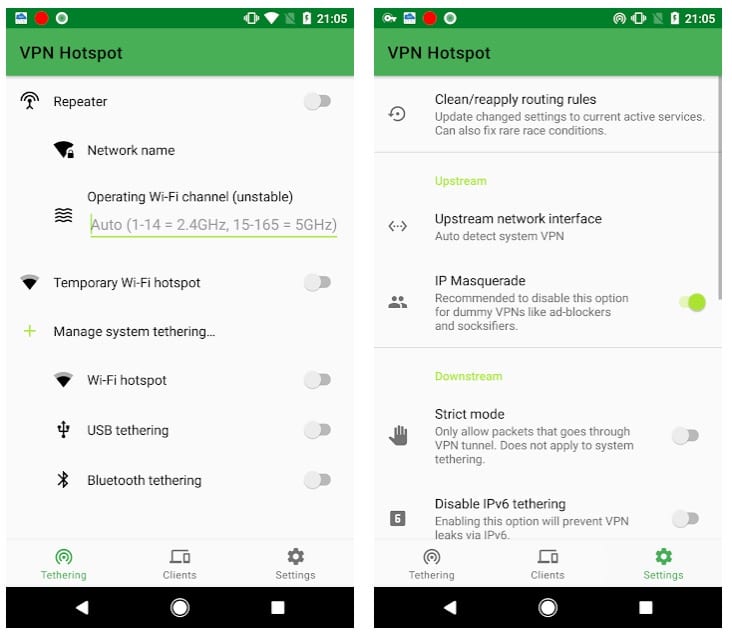
Downloads: 100 000 +
Customers rating:  (4.3 / 5)
(4.3 / 5)
NetShare – no-root-tethering
The app is great. There’s no problem with the app, even the kid will figure it out. Create WiFi Hotspot to share cellular data or extend your existing WiFi connection just as a WiFi Repeater. NO TETHERING PLAN OR Tether fees required.
How it works. Set the program on both devices, press start WiFi hotspot, and get the network name and password. When you connect to the network open the program on the receiving device, and press Connect. On your PC, you don’t need to set the program.
Watch some videos on Youtube to understand how you’re going to connect (it’s not difficult, but it’s better to see once than hear 100 times). This free version of the program disables the connection every 25 minutes. For a fee, there’s no such restriction.
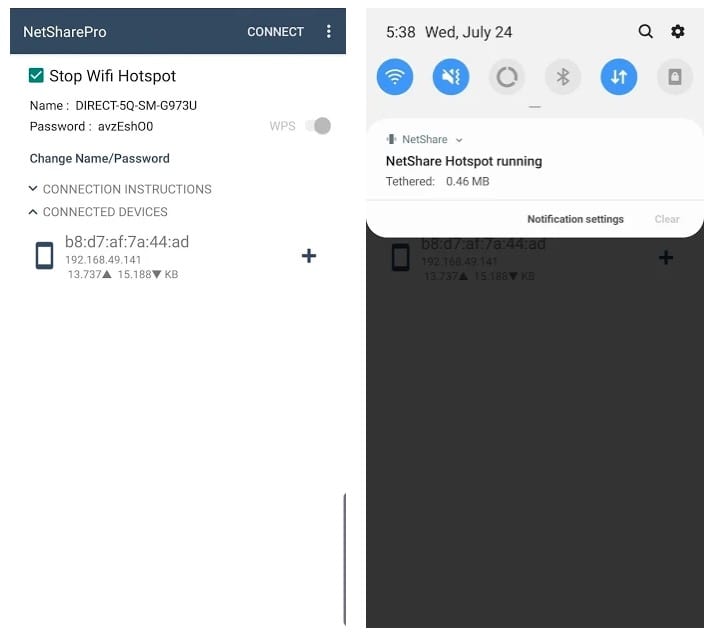
Downloads: 1 000 000 +
Customers rating:  (4 / 5)
(4 / 5)
TP-Link Tether
Tether is a fairly useful application that allows you to access any installed Wi-Fi TP-Link extension. This way you won’t have any difficulties in configuring the settings in a convenient and simple way.
In the Tether interface, you can manage a lot of interesting features. One of the most interesting features is the ability to block any user trying to access the Internet without permission. On the other hand, with Tether, you can see the right place to connect the coverage extender to get the best signal.
With Tether, you can block different addresses if some smartphone is trying to connect to them. This is very important if you want to enable parental controls to keep your children safe online.
Tether is a very effective application for accessing the various Wi-Fi extensions from TP-Link.
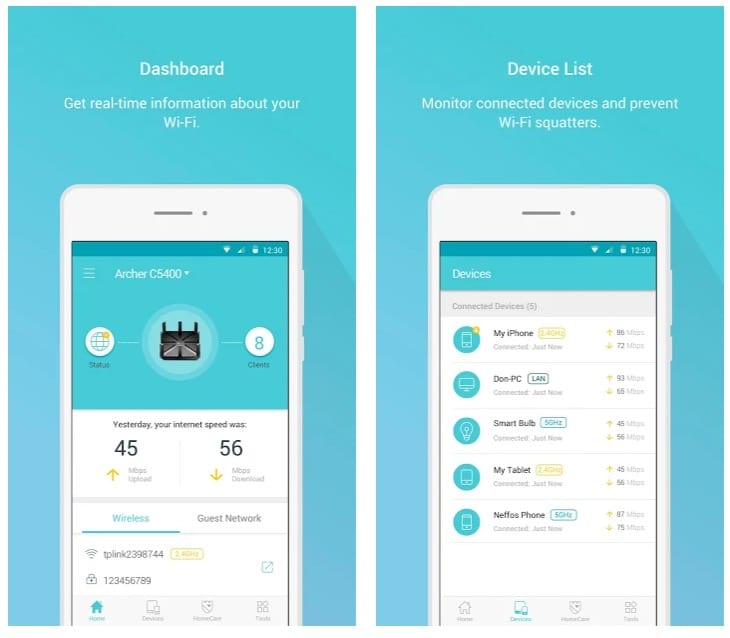
Downloads: 10 000 000 +
Customers rating:  (4.5 / 5)
(4.5 / 5)
SecureTether
SecureTether app is a small program with very useful functionality. It allows your smartphone to distribute 3G / 4G Internet to other devices. It will allow connecting all the necessary devices to the Internet without unnecessary fuss with the settings.
It’s enough just to run this program and press one single button. The application works perfectly. It solves the problem with the standard Bluetooth modem. Get the Internet on your computer or Android tablet anywhere you have cell service.
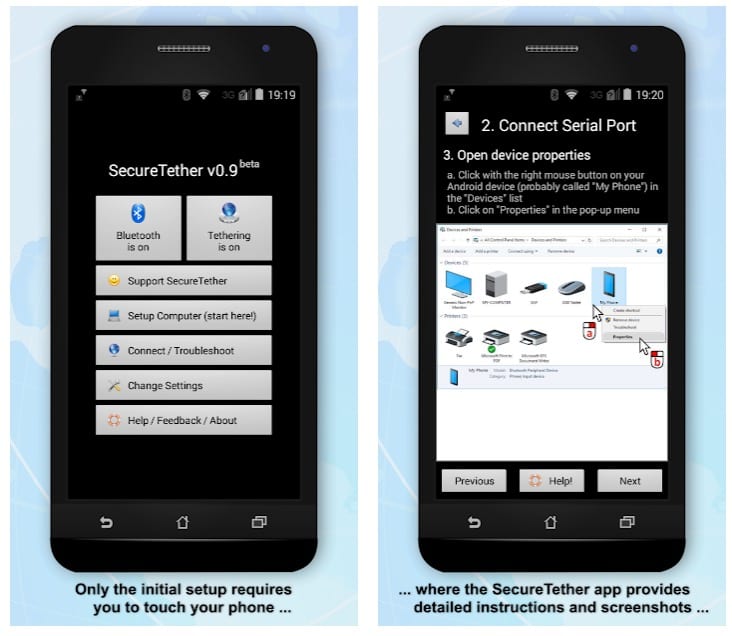
Downloads: 100 000 +
Customers rating:  (4.5 / 5)
(4.5 / 5)
Tethering Widget
In fact, this is a simple widget, not a full-fledged application. So the possibility of tethering should be supported already at the level of the smartphone on which the program will be launched. Icons for home screen allow you to individually activate/deactivate USB and Wi-Fi tethering.
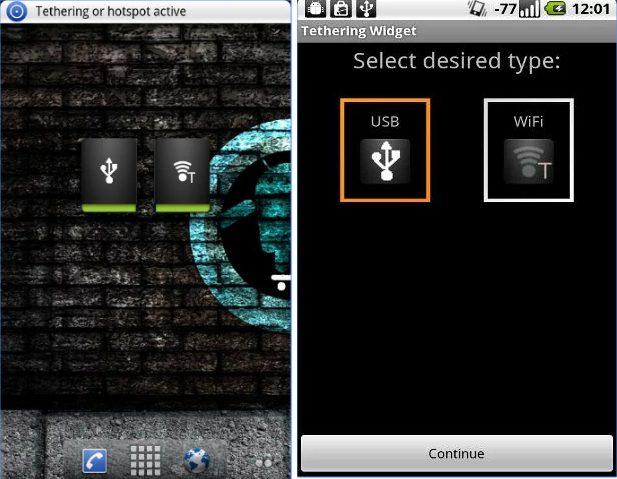
Downloads: 1 000 000 +
Customers rating:  (3.9 / 5)
(3.9 / 5)
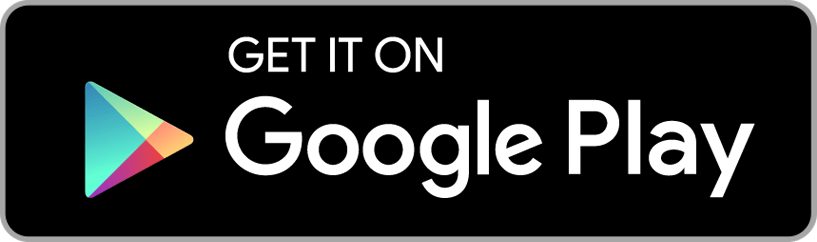
Choose one of the applications offered and test it right now in order not to lose so important work the next time.
You may also like: Best apps to listen to music without Wi-Fi for Android